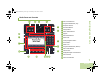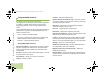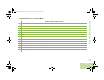Operating instructions
Identifying Radio Controls
English
11
Using the Navigation Buttons
Home Button
The H button returns you to the Home (default) screen. In most
cases, this is the current mode.
For selected radio features, the H button is also used to save
user-edited radio settings or information before returning you to
the Home screen.
Note: Some features do not require you to press
H to go to
the Home screen. Refer to the individual feature
sections in this manual for further details on saving
user-edited radio settings or information.
Data Feature Button
Use this button to access data-related features, such as the
Text Messaging Service (TMS) feature screen.
4-Way Navigation Button
Use this button to scroll up, down, left or right.
Press and release one of the button to scroll from one entry to
the next one. Press and hold one of the button to have the radio
toggles through the list automatically (release the button to
stop).
Mode Knob
Use this Mode Knob to scroll through the channels by turning it
clockwise or counterclockwise.
Using the Top Programmable Buttons
Each Top Programmable Button has its feature name or
acronym displayed on the softkey below them. The softkey
indicates different status when the corresponding Top
Programmable Button is pressed or activated.
Solid green – Indicates the feature is on.
Blinking green – Indicates the feature is currently busy.
O9Head_68007024014_a.book Page 11 Wednesday, June 9, 2010 5:36 PM