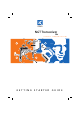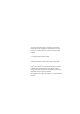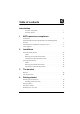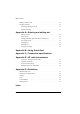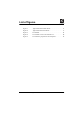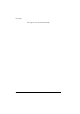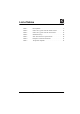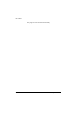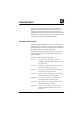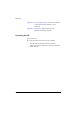NGT Transceiver SRx H F R A D IO CO M M U N IC A TI O N S GETTING STARTED GUIDE
No part of this guide may be reproduced, transcribed, translated into any language or transmitted in any form whatsoever without the prior written consent of Codan Limited. © Copyright 2005 Codan Limited. Codan part number 15-04140-EN Issue 2, April 2005 NGT® and CALM® are registered trademarks of Codan Limited. Other brand, product, and company names mentioned in this document are trademarks or registered trademarks of their respective holders.
Table of contents CODAN Introduction Overview of this guide . . . . . . . . . . . . . . . . . . . . . . . . . . . . . . . . . . . . . . 1 Accessing the CD . . . . . . . . . . . . . . . . . . . . . . . . . . . . . . . . . . . . . . . . . . 2 1 NGT transceiver compliance Introduction. . . . . . . . . . . . . . . . . . . . . . . . . . . . . . . . . . . . . . . . . . . . . . . . . . 4 European Radio and Telecommunications Terminal Equipment Directive . . . . . . . . . . . . . . . . . . . . . . . . . . . . .
Table of contents Making a Selective call . . . . . . . . . . . . . . . . . . . . . . . . . . . . . . . . . . . . . . . . 34 Scanning channels . . . . . . . . . . . . . . . . . . . . . . . . . . . . . . . . . . . . . . . . . . . . 36 Switching scanning on or off . . . . . . . . . . . . . . . . . . . . . . . . . . . . . . . . . 36 Pausing scanning . . . . . . . . . . . . . . . . . . . . . . . . . . . . . . . . . . . . . . . . . . 36 Appendix A—Entering and editing text Editing a screen . . . . . . . . . .
List of figures CODAN Figure 1: Typical NGT SRx mobile station . . . . . . . . . . . . . . . . . . 11 Figure 2: Typical NGT SRx fixed station. . . . . . . . . . . . . . . . . . . . 17 Figure 3: The handset. . . . . . . . . . . . . . . . . . . . . . . . . . . . . . . . . . . 23 Figure 4: The channel screen in the Channel List . . . . . . . . . . . . . 28 Figure 5: The reflective properties of the ionosphere . . . . . . . . . .
List of figures This page has been left blank intentionally.
List of tables CODAN Table 1: Earth symbols . . . . . . . . . . . . . . . . . . . . . . . . . . . . . . . . . . 8 Table 2: Cables for a typical NGT SRx mobile station. . . . . . . . . 12 Table 3: Cables for a typical NGT SRx fixed station . . . . . . . . . . 18 Table 4: Standard hot keys . . . . . . . . . . . . . . . . . . . . . . . . . . . . . . 26 Table 5: NGT SRx Transceiver specifications . . . . . . . . . . . . . . . 49 Table 6: Examples of channels and modes. . . . . . . . . . . . . . . .
List of tables This page has been left blank intentionally.
Introduction CODAN Thank you for purchasing a Codan NGT SRx Transceiver. With this great product and Codan’s supreme after-sales support, you can look forward to many years of clear and reliable HF communication. Please read this guide thoroughly and retain it for future reference. There is an index at the end of this guide to assist you in finding information.
Introduction Appendix D HF radio transmission—describes the medium of HF communication and how to use it effectively Appendix E Definitions—explains the terms and abbreviations used in this guide Accessing the CD To access the CD: 1 Place the CD in the CD drive of your computer. The CD will automatically launch the NGT SRx Transceiver Reference Manual as a fully text-searchable HTML help file.
1 NGT transceiver compliance CODAN This section contains the following topics: Introduction (4) European Radio and Telecommunications Terminal Equipment Directive (5) Electromagnetic compatibility and safety notices (6) C-tick approval (8) NGT SRx Transceiver Getting Started Guide 3
NGT transceiver compliance Introduction This section describes how to ensure the NGT transceiver complies with the European Electromagnetic Compatibility Directive 89/336/EEC and the European Low Voltage Directive 73/23/EEC as called up in the European Radio and Telecommunications Terminal Equipment Directive 1999/5/EC. The CE Declaration of Conformity and Expert Letter of Opinion for the product is listed on page 65, Associated documents.
NGT transceiver compliance European Radio and Telecommunications Terminal Equipment Directive The NGT transceiver has been tested and complies with the following standards and requirements (articles of the R&TTE Directive): • Article 3.1b: ETSI EN 301 489-1 • Article 3.1b: ETSI EN 301 489-15 • Article 3.2: Australian type approval according to AZ/NZS 4770:2003 • Article 3.1a: assessed against ICNIRP requirements • Article 3.
NGT transceiver compliance Electromagnetic compatibility and safety notices Radiation safety To ensure optimal transceiver performance and to avoid exposure to excessive electromagnetic fields, the antenna system must be installed according to the instructions provided. High voltages exist on the antenna during transmission and tuning. Do not touch the WARNING antenna during these activities. RF burns may result.
NGT transceiver compliance Electromagnetic compatibility To ensure compliance with the EMC Directive is maintained, you must: 1 Use standard shielded cables supplied from Codan (where applicable). 1 Ensure the covers for the equipment are fitted correctly. CAUTION 1 If it is necessary to remove the covers at any stage, they must be refitted correctly before using the equipment.
NGT transceiver compliance A protective earth connection must be included in the mains wiring to the 3020 Transceiver Supply (see below, Earth WARNING symbols). The protective cover must always be fitted when the 3020 Transceiver Supply is connected to the AC mains. Earth symbols Chassis earth connection points are provided on the NGT transceiver and 3020 Transceiver Supply. A protective earth is provided in the AC mains wiring of the 3020 Transceiver Supply.
2 Installation CODAN This section contains the following topics: NGT SRx mobile stations (10) NGT SRx fixed stations (16) NGT SRx Transceiver Getting Started Guide 9
Installation NGT SRx mobile stations An NGT SRx mobile station typically consists of: • a handset and cradle • a speaker • an RF unit and vehicle mounting cradle (includes DC power cable) • a 12 V DC power supply (battery) • an automatic tuning antenna Figure 1 on page 11 shows a typical NGT SRx mobile station.
Installation Figure 1: Typical NGT SRx mobile station 15 CON -WAY NECT OR 10 CON -WAY NECT OR 9350 ANTENNA 4 CON-WAY NECT OR R KE EA P S R & O T CT SE NE D N ON HA C NGT SRx Transceiver Getting Started Guide 11
Installation Cables Table 2: Cables for a typical NGT SRx mobile station Cable Symbol Part number Handset and speaker connector cable for SRx 08-06022-001 Coaxial cable between RF unit and antenna 08-05103-006 Control cable between RF unit and antenna 08-05627-006 DC power supply cable 08-03255 Mounting an NGT SRx mobile station Most components of an NGT SRx mobile station are provided with their own mounting cradles.
Installation Mounting the handset and speaker connector To mount the handset and speaker connector: 1 Use cable ties or screws to secure the handset and speaker connector in a suitable location. Mounting the RF unit If you are transferring a fixed station to a mobile station and you have installed rubber feet to the WARNING bottom of the RF unit, you must remove the rubber feet before installing it into the mounting cradle.
Installation Connecting an NGT SRx mobile station Connecting an NGT SRx station To connect an NGT SRx station: 14 1 Connect the socket at the end of the handset and speaker connector cable to the 10-way plug on the cable lead from the RF unit, then secure the locking ring tightly into position. 1 Connect the plug of the handset cable to the socket on the handset and speaker connector, then secure the locking ring tightly into position.
Installation Connecting the control cable to an automatic tuning antenna To connect the control cable: 1 Connect the socket at the end of the cable into the plug at the base of the antenna, then secure the locking ring tightly into position. 1 Fit the plug at the opposite end of the cable into the socket at the end of the lead from the RF unit.
Installation NGT SRx fixed stations An NGT SRx fixed station typically consists of: • a handset and cradle • a speaker • an RF unit • an AC transceiver supply • a suitable fixed antenna (see the reference material on the enclosed CD) Figure 2 shows a typical NGT SRx fixed station.
Installation Figure 2: Typical NGT SRx fixed station L NA IO R T E OPUN T OL TR N TE AN NA N CO NA EN T AN 15 CON -WAY NECT OR BRO ADBA ND A NTEN NA 10 CON -WAY NECT OR RF UNIT 4 CON-WAY NECT OR R KE EA P S R & O T CT SE NE D N ON HA C PO SUPPLWER Y R E W O C P A OPT CONSOIONAL LE NGT SRx Transceiver Getting Started Guide 17
Installation Cables Table 3: Cables for a typical NGT SRx fixed station Cable Symbol Part number Handset and speaker connector cable for SRx 08-06022-001 Cable between RF unit and optional Code 766 Desk Console 08-06332-001 Coaxial cable between RF unit and antennaa 08-05103-030 a. The part number for this cable corresponds to a 30 m coaxial cable. The cable is also available in a number of shorter lengths.
Installation Rack-mounting unit A rack-mounting unit consists of a 19 inch rack tray. It can be used in conjunction with the handset and cradle to mount your fixed station. Mounting cradles WARNING If you are mounting an RF unit in a cradle, do not fit rubber feet to the bottom of the RF unit. NOTE If you are transferring a mobile station to a fixed station, and you are not mounting the RF unit in a cradle, rubber feet can be fitted to the bottom of the RF unit.
Installation Connecting an NGT SRx fixed station To connect an NGT SRx fixed station: 1 Connect the lead from the handset and speaker connector or desk console to the 10-way plug on the cable lead from the RF unit, then secure the locking ring tightly into position. 1 Connect the plug of the handset cable to the socket on the handset and speaker connector or on the rear of the desk console, then secure the locking ring tightly into position.
Installation To connect the tuner to the RF unit: NOTE If the connectors at the end of the control cables from the RF unit and tuner are incompatible, you may require an NGT adaptor cable (Codan part number 08-05655-001) to connect the tuner to the RF unit. 1 Connect the plug at the end of the coaxial cable from the tuner to the socket at the end of the cable lead from the RF unit, then secure the locking ring tightly into position.
Installation Connecting the transceiver supply To connect the transceiver to the transceiver supply: 22 1 Connect the DC output from the transceiver supply to the plug at the end of the 12 V cable lead from the RF unit. 1 Connect the transceiver supply to the AC mains supply.
3 The handset Figure 3: CODAN The handset microphone PTT button MUTE CALL SCAN 1TUNE QZ 2CLAR ABC 3MODE DEF 4 GHI 5HELP JKL 6 MNO 7VPRSS 8 SEC TUV 9 WXY EASI 0VIEW CALL # LOGS * TALK programming jack NGT SRx Transceiver Getting Started Guide 23
The handset The handset comprises: • an LCD • • , , , volume controls ( , ) • MUTE, CALL and SCAN hot keys • alphanumeric keys (0–9, • emergency key ( • power key ( • microphone • PTT button • programming jack navigation keys ( ) , ) *, #) ) There are two ways to use the keys on the handset.
The handset Hold to go from any location to the home screen. If you have entered text into a setting and want to discard the changes you made, hold . The scroll keys The and keys are the scroll keys. Use these keys to scroll up or down through any list, to scroll left or right over text, and to increase or decrease a value.
The handset Hot keys Hot keys enable you to perform a task quickly. The transceiver comes with some standard hot keys programmed; the keys are labelled with the corresponding task performed. You can also create your own hot keys (see the reference material on the enclosed CD). Table 4: Standard hot keys Hot key Function MUTE Pressing MUTE toggles mute on or off. CALL Pressing CALL starts a call.
The handset Table 4: Standard hot keys (cont.) Hot key Function VIEW Pressing VIEW toggles between the channel screen and the Address List. CALL LOGS Pressing CALL LOGS repeatedly steps through a number of call logs: Calls Out, Calls In, then back to the screen from which you began. In these logs, you can view the details of the calls. (Emergency) Holding begins an automatic Emergency call transmission using call information contained in the Emergency entries in the Address List.
The handset The channel screen The channel screen is displayed when you press Figure 4: signal strength indicator or VIEW. The channel screen in the Channel List mute type indicator (V/S, highlighted when mute is on) Tx power indicator (Hi/Lo) call type icon mode Rx/Tx indicator channel name Tx freq (kHz) (not shown if Tx/Rx are the same) Rx freq (kHz) When the transceiver is scanning, the call type icon is replaced by the scanning icon and the channel information is replaced by Scanning.
4 Getting started CODAN This section contains the following topics: Switching on the transceiver (30) Setting up basics (31) Selecting a channel (32) Making a basic voice call (33) Making a Selective call (34) Scanning channels (36) You should not transmit from your transceiver or tune the antenna unless people are beyond the safe working distance of: WARNING • 1.
Getting started Switching on the transceiver To switch on the transceiver: 1 Press . If you are prompted to enter a password, enter your user or administrator password, then press . If you enter an incorrect password it is automatically erased. If you enter an incorrect password three times the transceiver automatically switches off. When the transceiver is switched on, it runs a self-test that checks the memory, hardware, LCD and keys.
Getting started Setting up basics NOTE Basic information for the transceiver, such as channels, self addresses, time and date, and enabling channels for scanning, should be set up by your system administrator using the NGT System Programmer. If Quick Start is enabled you can enter some of this information (see page 43, Using Quick Start).
Getting started Selecting a channel To select a channel: 1 Press VIEW until the channel screen is displayed. If scanning is on, press SCAN to switch it off. 1 Scroll through the channels in the list. Stop scrolling when the channel you want is displayed. The channel is selected. 1 If you want to change the sideband or IF filter settings, press MODE. If you have an antenna selector fitted and select a mode that uses the secondary antenna, the mode will be highlighted on the channel screen.
Getting started Making a basic voice call To make a basic voice call: 1 Select the channel that you want to use (see page 32, Selecting a channel). 1 Hold down PTT then speak, releasing PTT when you have finished speaking. Muting the transceiver If you do not want to listen to on-air noise, you can mute the transceiver so that you will only hear voice traffic on the channel. To switch mute on or off: 1 Press MUTE.
Getting started Making a Selective call NOTE The call types available will depend on the options installed in your transceiver. To make a Selective call: 1 1 Call type Press CALL. Enter the address of the station you want to call, scroll to the type of call you want to make, then press CALL. Icon Used for... Channel Test Testing the audible quality of a channel in a Codan Selcall or Open Selcall network. Emergency Sending an emergency alert tone with a call.
Getting started If this prompt is displayed... Do this...
Getting started Scanning channels Before you can switch scanning on, you need to allocate some channels to be scanned. If you have Quick Start enabled, you can create a scan list from channels programmed into the transceiver (see page 43, Using Quick Start). If this feature is disabled, your system administrator will allocate some channels to a network, then enable scanning of this network. Switching scanning on or off To switch scanning on or off: 1 Press SCAN. Scanning is toggled on or off.
Getting started The channel/modes through which you can scroll are those in the networks that were being scanned. They are not listed alphabetically but in the order in which they were being scanned. If you do not press a key within 30 seconds the transceiver automatically resumes scanning.
Getting started This page has been left blank intentionally.
Appendix A—Entering and editing text CODAN Editing a screen To gain access to an editable screen: 1 Hold . A question mark is displayed at the end of the heading to show that you can now enter and/or edit text in the setting. NOTE 1 If text has already been entered on the line it is highlighted. Do one of the following: • To use the text displayed, press . • To enter new text, start typing. When you have entered the text, press . • To edit the text displayed, press .
Entering and editing text Entering text To enter text in an editable screen: 1 To enter one of the letters on a key, press the key repeatedly until the letter is displayed. NOTE 1 You can also hold the key until the letter you want is displayed, then release the key. To enter another letter on the same key, wait until the cursor moves to the next space... ...then press the key repeatedly until the letter you want is displayed. 1 To enter a letter on another key, press the key for the letter.
Entering and editing text Changing between alpha and numerical characters To change between upper-case and lower-case letters and numbers in an editable screen: 1 Press # to change the character/case indicator at the bottom right of the screen from A (upper-case) to a (lower-case) to # (numbers). NOTE When you are prompted to enter a call address, the characters that you can enter are determined by the call systems installed in the transceiver.
Entering and editing text Deleting text To delete text: 1 Use and to move the cursor one position to the right of the character that you want to delete, then press . Saving text changes To save the changes you have made: 1 Press . The question mark is removed from the heading. If you do not want to save the text, hold changes.
Appendix B—Using Quick Start CODAN Quick Start provides simple methods to configure your transceiver to a basic operating state. Quick Start will be available if your transceiver contains only one station self address and network names from this default list: • *Voice • *Selcall • *CALM • !Default When you hold , you should see the Quick Start entries, for example, Add/Edit channel, Set scan list etc. If these entries are not displayed, then Quick Start is not available to you.
Using Quick Start Adding/Editing a channel To add or edit a channel: 1 1 1 Open Quick Start. Scroll to Add/Edit channel, then press . Enter the name of the channel that you want to use, then press . NOTE For help with entering text see page 39, Entering and editing text. If you want to use an existing channel, scroll to the channel, then press . 1 Enter the receive frequency in kilohertz, then press NOTE 1 1 . You can enter the frequency to three decimal places.
Using Quick Start Setting up a scan list To set up a scan list: 1 1 Open Quick Start. Scroll to Set scan list, then press . The first channel in the transceiver is displayed. 1 If you want to add this channel to the scan list, press . If you do not want to add this channel to the scan list, press . When all the channels have been viewed or you have added 15 channels to your scan list, the transceiver returns to Quick Start.
Using Quick Start When all the changes have been made, the transceiver returns to Quick Start. 1 Close Quick Start, if required. Setting your station self address NOTE When Quick Start is available, any self address that you enter using this method replaces the previous self address. If you want to enter more than one self address, and hence disable the Quick Start features, see the reference material on the enclosed CD. To set your station self address: 1 1 1 Open Quick Start.
Using Quick Start Adding/Editing an entry in the Address List or Call Book To add or edit an address that you call frequently: 1 1 1 Open Quick Start. Scroll to Address/CallBk, then press . Enter the name of the station or person that you want to add to the list, or use and to select an existing entry, then press . NOTE For help with entering text see page 39, Entering and editing text. 1 Scroll to the type of call that you want to make, enter the station address that you want to call, then press .
Using Quick Start Deleting an entry To delete addresses, channels or phone links: 1 1 1 Open Quick Start. 1 Scroll to the item you want to delete, then press Scroll to Delete..., then press Scroll to the list from which you want to delete an item, then press . NOTE 1 48 . . If you delete a channel from the Channel List, it is deleted automatically from the scan list. Close Quick Start, if required.
Appendix C—Transceiver specifications Table 5: CODAN NGT SRx Transceiver specifications Item Specification Frequency range Transmit: 1.6 to 30 MHz Receive: 250 kHz to 30 MHz Channel capacity 400 channels Operating modes Single sideband (J3E) USB and LSB or switched USB/LSB, AM H3E (optional) Sensitivity Frequency: 0.25 to 30 MHz RF amp off: 1.25 µV PD, –105 dBm Frequency: 1.6 to 30 MHz RF amp on: 0.
Transceiver specifications Table 5: NGT SRx Transceiver specifications Item Specification Size 2012 RF Unit: (excluding vehicle mounting frame) 210 mm W × 270 mm D × 65 mm H (8.4 in W × 10.8 in D × 2.6 in H) 2020 Handset: 65 mm W × 35 mm D × 130 mm H (2.6 in W × 1.4 in D × 5.2 in H) Handset and speaker connector: 42 mm W × 55 mm D × 22 mm H (1.7 in W × 2.2 in D × 0.9 in H) 2012 RF Unit: (excluding vehicle mounting frame) 3.3 kg (7.3 lb) 2020 Handset: 0.3 kg (0.
Appendix D—HF radio transmission CODAN The HF band is the range of frequencies between 3 and 30 MHz. HF transceivers usually cover a frequency range of 1.6 to 30 MHz. Codan HF transceivers transmit on single sidebands. This reduces the power required to send HF signals and increases the number of channels available within the HF spectrum. HF transceivers are primarily used for long-range communication where distances of 3000 km (1800 mi) and more are possible.
HF radio transmission Sky wave The sky wave is the most important form of HF propagation. The radio wave is transmitted toward the sky and is reflected by the ionosphere to a distant receiver on earth. The reflective properties of the ionosphere change throughout the day, from season to season, and yearly.
HF radio transmission Solar activity varies over an 11 year cycle. Higher frequencies need to be used during periods of peak activity. It is important to remember that you may need to change the frequency you are using to achieve the best communication. The general rules of thumb for HF communication are: • the higher the sun, the higher the frequency • the further the distance, the higher the frequency Channels and modes A channel is a name that is given to a frequency or a pair of frequencies, e.g.
HF radio transmission Networks and scanning A network is two or more stations that use the same frequencies and call system to communicate. The frequencies are allocated by a government authority and enable the network to maintain HF communication throughout the day and night. The call system is the method the network uses to make and receive calls.
HF radio transmission In this example your call sign is AB2 and you are calling a station with the call sign AB1. A call sign is a group of letters and numbers issued by a government authority to identify a station. The phonetic alphabet is used to ensure that your call sign is understood. The word ‘over’ is used to signify the end of your transmission. The transceiver may be set up to transmit a short beep when you release the PTT button on the handset.
HF radio transmission This page has been left blank intentionally.
Appendix E—Definitions CODAN Standards and icons The following standards and icons are used in this guide: This typeface Means... Italic a cross-reference or text requiring emphasis Bold a connector name This icon Means...
Definitions Acronyms and abbreviations 58 This term Means...
Definitions This term Means...
Definitions Glossary This term Means... active line The line below the title of a list on the handset screen. Items in the active line are selected by pressing . address The HF transceiver equivalent of a telephone number. Your station self address is used by other stations to call you, and it is sent when you make calls to identify you as the caller. It is sometimes referred to as an ID, a station ID, or a self ID. automatic tuning An antenna designed for use with antenna multichannel transceivers.
Definitions This term Means... fixed base station A transceiver that is permanently installed and cannot be moved without significant effort. It consists of a transceiver, a transceiver supply, an antenna, control and accessory devices, ancillary equipment, and appropriate connecting cables. frequency The number of cycles per second of a radio wave, usually expressed in kilohertz. Get Position call A call that gets the GPS position of a specific station.
Definitions 62 This term Means... mobile station A station that is usually mounted in a vehicle or is portable and easily transportable. It consists of a transceiver, a power supply, an antenna, control and accessory devices, ancillary equipment, and appropriate connecting cables. mode A type of reception or transmission you can use with a channel, comprising a sideband and an IF filter. network Two or more stations that use the same frequencies and call system to communicate.
Definitions This term Means... sideband A band of frequencies that is above or below a modulated carrier frequency. station A point of communication consisting of a transceiver, a power supply, an antenna, ancillary equipment, and appropriate connecting cables. transceiver An RF unit, handset, speaker, and appropriate connecting cables.
Definitions Units NOTE Imperial dimensions are in United States Customary Units. Measurement Unit Abbreviation Length metre (inch/feet/yard/ mile) m (in/ft/yd/mi) Frequency hertz Hz Time second s hour h Voltage volt V Weight gram (pound) g (lb) Unit multipliers NOTE 64 Units are expressed in accordance with ISO 1000:1992 ‘SI units and recommendations for the use of their multiples and of certain other units’. Unit Name Multiplier M mega 1000000 k kilo 1000 m milli 0.
Definitions About this issue This is the second issue of the NGT SRx Transceiver Getting Started Guide. Associated documents This guide is one of a series of documents associated with the NGT SRx Transceiver.
Definitions This page has been left blank intentionally.
Index A Address List adding/editing entries 47 calling from 34 C cables fixed station 18 mobile station 12 call sign 54 call systems ALE/CALM 54 Codan Selcall 54 Open Selcall 54 calls from Address List 34 channel screen 28 channels definition 53 manual selection 32 compliance C-tick approval 8 electromagnetic compatibility and safety notices 6 earth symbols 8 electrical safety 7 electromagnetic compatibility 7 R&TTE Directive 5 declaration of conformity 5 product marking and labelling 5 protection of the r
Index handset cradle 12 RF unit 13 speaker 12 modes 32, 53 N networks 54 NGT fixed station 16 NGT mobile station 10 P password entering 30 phonetic alphabet 55 power on/off 30 station fixed 16 installing 20 mounting 18 mobile 10 installing 14 mounting 12 W wave direct 51 ground 51 sky 52 Q Quick Start 43 adding/editing a channel 44 adding/editing an entry in the Address List or Call Book 47 deleting an entry 48 opening and closing 43 setting the time and date 45 setting up a scan list 45 setting your
www.codan.com.au Head Office Codan Limited ABN 77 007 590 605 81 Graves Street Newton SA 5074 AUSTRALIA Telephone +61 8 8305 0311 Facsimile +61 8 8305 0411 asiasales@codan.com.au Codan (UK) Ltd Gostrey House Union Road Farnham Surrey GU9 7PT UNITED KINGDOM Telephone +44 1252 717 272 Facsimile +44 1252 717 337 uksales@codan.com.au Codan US, Inc. 8430 Kao Circle Manassas VA 20110 USA Telephone +1 703 361 2721 Facsimile +1 703 361 3812 ussales@codan.com.