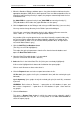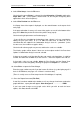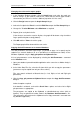User guide
Charnwood Dynamics Ltd. Coda cx1 User Guide – Gait Analysis II - 2
CX1 USER GUIDE - COMPLETE.doc 26/04/04
85/162
Changing the scales on the report graphs
1. In the Database Dialogue window, click the Graph button and select the graph you
wish to change. (If you need to scroll the list, check that the correct graph remains
selected after you click on it - the list is liable to jump when it is first used.)
2. Click the Design button to open the Graph Setup dialogue.
3. Select the first plot in the Plots list and click Edit Plot to open the Plot Setup dialogue.
4. Change the ‘Y’ value Minimum and/or Maximum as required.
5. Repeat (4) for each plot in the list.
(If the min/max are not the same for all plots, the graph will be drawn using the widest
range specified for plots actually plotted.)
6. Click OK and then View to check the graph.
The Report graph will be drawn with the new scales.
Copying the Gait Parameters to an external database
The Gait parameters and Joint angle ranges (as printed on page 1 of a report) may be
copied to an external database (or to a spreadsheet or word-processor table) via the
Windows Clipboard using the Copy gait params to Clipboard button.
A list of gait parameters can be displayed by selecting the Gait Parameters... command
on the Database menu.
1. Open your database/spreadsheet/table application at the same time as Motion Analysis
Database.
2. In the Active Data Files list, select the file from which you wish to copy the parameters
(parameters may be copied from only one file at a time).
Files may contain unilateral or bilateral data (i.e. Left, Right, or Left and Right gait
parameters).
3. Click the Copy gait params to Clipboard button to open the Copy Gait Parameters
dialogue:
Select the options required.
If the datafile is unilateral, un-check the Use 2 lines... option, and select Left or Right
gait parameters as appropriate.
The parameters are copied to the Clipboard as tab-delimited text values (with no
headers). They are placed in the order shown in the Database: Gait Parameters... list.
(The parameters will remain on the Clipboard until a Copy command is executed from
any Windows application.)