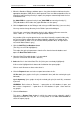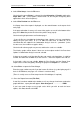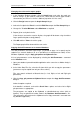User guide
Charnwood Dynamics Ltd. Coda cx1 User Guide – Gait Analysis II - 2
CX1 USER GUIDE - COMPLETE.doc 26/04/04
84/162
8. Select Print Setup... from the File menu
Check that the correct Printer is selected, that the Orientation is Portrait, and that the
Paper Size is A4. (These options should remain set, but may be changed by other
applications which share the printer.)
9. Select Print Preview from the File menu:
A full-page view of the report is displayed; use the control buttons at the top to check
each page:
If the page orientation is wrong, or if some of the graphs are cut off at the bottom of the
page, then Close the preview and check the printer setup (step 8).
Check that the gait parameters are listed on page 1
- if not, the file was not added to the database (step 3 above), or it was saved before
adding the gait cycle marks, or it is an MDF file rather than an MDR file, or no
calculated data was added in the Codamotion Analysis Save As... procedure. (In the
last two cases, there will be no graphs either.)
Check that all relevant graphs are present, and that the scales are suitable.
The kinetics graphs will be absent if there was no force-plate and/or if the Data Save
Options in Codamotion Analysis were not selected.
If there are no graphs at all, the data file does not contain calculated data - it might be
an MDF file rather than an MDR file, or the Save As... Data Save Options were not set.
If the graphs scales are not suitable, Close the Print Preview and the Report View.
Graph scales can be changed by selecting the graph in the Graphs list - see below.
10. Select Print... to open the Print dialogue.
Enter the page numbers to print if you don’t want all of them (e.g. don’t print page 5 if
there is no EMG data, nor pages 3 & 4 if there is not force data).
(There is usually access to Print Setup from the Print dialogue, if required.)
11. Close the Report Generator (File: Exit)
If new files have been added to the database, or if any changes have been made to the
graph definitions, a query box will appear: Save Changes to .................... .PDB?
If you have made changes to any graph scales which you wish to retain for future
reports, click Yes; otherwise click No.