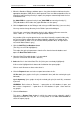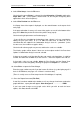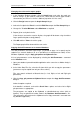User guide
Charnwood Dynamics Ltd. Coda cx1 User Guide – Gait Analysis II - 2
CX1 USER GUIDE - COMPLETE.doc 26/04/04
81/162
Another mark must be placed at the next Heel-down position:
If this can be identified unambiguously from the Heel.Z graph, move the Right cursor to
this position and select the Cursors: Drop Left/Right Cycle mark again.
If there is no force data, or if the second heel-down point is not clear, then each cycle
mark should be placed using the Left cursor while viewing the Stick-figure and the Heel
& Toe graph (The Stick-figure position corresponds to the Left cursor.)
Move the Right cursor to the extreme right-hand edge of the graphs, so that it is
ignored.
Place the Left cursor near a heel-down position, then zoom the Stick-figure to enlarge
the view of the foot. Step the cursor forward & back through the heel-down position
using the keyboard left & right arrow keys (Cursors: Step Forward, Step Backward). If
necessary, reduce the cursor step-time to increase the resolution by pressing the
PageDown key once or twice (Cursors: Animate Faster, Animate Slower). When the
cursor is at the heel-down point, place a mark with the appropriate Cursors: Drop
Left/Right Cycle marks command or toolbar button.
To mark the toe-off point in the absence of force data, add a toe velocity plot to the
Heel & Toe graph if it is not already present (Views: Edit Graph Plots... Add Plot...
Marker Velocity: L/R.Toe.Z) Change the colour of this plot so that it can be
distinguished from the other plots (Edit Graph Plot... Colour).
In normal gait, the toe-off point is close to the first peak in the Toe.Z velocity graph.
In abnormal gait, previous experience of data with force is required to place a
consistent toe-off mark. [The Toe marker rises away from the floor before the actual toe
leaves the floor.]
9. Add your Comments, if any:
If you wish to add some comments to the data, open the Comments View from the
Views menu (Views: View/Edit Comments), and type in your text.
The comments are copied onto page 1 of the gait analysis report.
If the report will be for two unilateral files, enter no more than 8 lines of comments in
each file.
10. Re-save the datafile (File: Save) (Toolbar: Save)
To include the patient data, gait-cycle marks, and comments in the MDF datafile.
11. Save a Movement Data Report file (File: Save As...)
(An MDR file is similar to an MDF file, but includes the calculated segmental analysis
data needed to plot the report graphs.)
Select Save As... from the File menu to open a Save As dialogue.