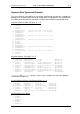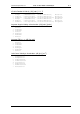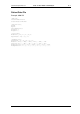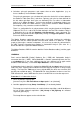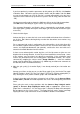User guide
Charnwood Dynamics Ltd. Coda cx1 User Guide – Gait Analysis II - 2
CX1 USER GUIDE - COMPLETE.doc 26/04/04
80/162
If you have previously saved the parameters for this patient (to a PD file), click Load to
re-load the data. Otherwise enter the patient’s details and joint widths and click Save
to save the parameters to a PD file (the file is named automatically using the first 8
characters of the Patient ID (or up to the first space in the ID string), with the extension
‘.PD’).
You do not normally need to change the HipCentre Offsets or the Limb Segment data.
Click OK to close the dialogue. (If you Cancel, any changes will be forgotten.)
The segmental kinematics and kinetics data is automatically re-calculated, and the
Stick-figure pelvis (yellow) will acquire some depth (you may need to animate the figure
to see this).
7. Check the Stick-figure:
Animate the figure, or move the Left cursor to the middle of the data where all markers
are in view. Don’t look at the beginning or end of the data where some markers may
be out of view.
For a segmental gait analysis configuration, the coloured lines of the Stick-figure link
the calculated segment reference points. Select an X-axis view and check that the hip-
centres are displaced downwards (not upwards), and that the knee and ankle axes
extend in the medial direction from the markers.
If there are no coloured pelvis and/or leg joins, or if the hip-centres or joint axes are
displaced in the wrong direction, check that you have loaded the correct Setup. Some
of the markers may have been miss-placed at acquisition. (If the stick-figure wand
markers are joined to the knee, the resulting points should point forwards.) This can be
corrected by swapping the marker names (Setup: Markers...). Save this modified
Setup using the patient ID as a filename (e.g. AAW01.stp) and add some comments to
the data file (Views: View/Edit Comments).
8. Mark the gait cycle(s) (Left and/or Right), if not already marked [one Left and/or one
Right]:
Arrange your Views so that you can see the Force graph (if any), the Heel & Toe graph
(Marker Position: L.Heel.Z & L.Toe.Z or R.Heel.Z & R.Toe.Z), and the sagittal-plane (Y-
axis) Stick-figure View. (Iconize all other graphs and select Window: Tile.)
If there is force data and it has been assigned as Left or Right, use the Cursors: Move
to Heel-down | Toe-off command to position the cursors at the beginning and end of
force.
Place gait-cycle marks at these positions with the Cursors: Drop LeftCycle marks
(green) or Cursors: Drop RightCycle marks (red) as appropriate. (Check that a
graph view is selected first - if a stick-figure view is selected, the drop mark commands
do not appear on the Cursors menu.) The Drop LeftCycle marks (green) and Drop
RightCycle marks (red) commands are also available as buttons on the toolbar.