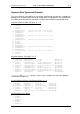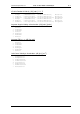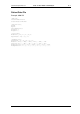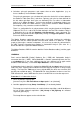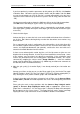User guide
Charnwood Dynamics Ltd. Coda cx1 User Guide – Gait Analysis II - 2
CX1 USER GUIDE - COMPLETE.doc 26/04/04
79/162
3. Open the data file (File: Open Data file...) (Toolbar: Open)
If the Data/Setup configuration message-box appears, check that the appropriate Gait
Analysis type has been detected (either Segmental or External), and whether the Force
(if any) has been assigned ‘Left’, ‘Right’, or is ‘Undefined’ (This message-box will
appear automatically if the File: Auto Show Config option is on (checked).)
If there is a warning to check the Patient Data, this means that the patient parameters
have not yet been added to the data - do this in step 5. (If there is no warning, Patient
data has already been added to the datafile.)
Until the Patient data has been added, the segmental analysis is invalid and the Stick-
figure will be displayed with a flat pelvis.
The datafile name appears on the main title bar.
4. Check that the force-platform data (if any) is OK
If the Data/Setup configuration message-box did not appear, open it with the Views:
Show Data Configuration command and check the Force configuration:
If ‘None’, there is no force-plate data in the datafile.
If ‘Undefined’, the force data cannot reliably be assigned as ‘Left’ or ‘Right’, and cannot
be used in the kinetics calculations. (The Heel/Toe markers were too far from the Force
point of application.)
If the force is ‘Left’ or ‘Right’, check that there was a clean contact with the force-plate
by viewing the Force graph and by animating the Stick-figure during force-plate
contact.
If the contact was not clean, the kinetics data will be invalid and should not be included
in a report.
5. Check the data filtering parameters (Setup: Data Filters...):
For data acquired at 200Hz, the Marker positions are normally filtered at 100Hz in X
and Z, and 50 or 25Hz in Y. Velocities and accelerations are normally filtered at 20Hz.
Check that Filtering and Interpolation are On.
The filtering parameters are saved in and restored from the Setup file - they do not
change automatically, so this step can be skipped if you have not previously adjusted
the filtering.
6. Add the Patient data parameters:
If there was a warning to check the Patient data, or if you want to check or change it,
select the File: Subject/Patient Data... command to open the Subject/Patient
Identification dialogue and enter an ID code (patient initials and assessment number -
e.g. AAW01). Click OK to open the Patient Data dialogue.