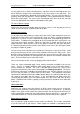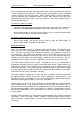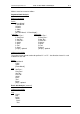User guide
Charnwood Dynamics Ltd. Coda cx1 User Guide – Coda Basics I - 2
CX1 USER GUIDE - COMPLETE.doc 26/04/04
53/162
On any graph, there is always one plot which is selected. Several small solid squares are
drawn along the length of the selected plot, in the same colour as the plot itself. The
name of the selected plot is displayed on the graph title bar. You can select any plot on a
graph by clicking on any part of it. Various operations can be performed on the selected
plot of the current graph. The values of the selected plot at the times of the left and right
cursor are displayed on the data bar at the bottom of the graph.
To select a plot on a graph:
Simply click the left mouse button when the mouse cursor is over the plot you wish to
select. It is best to click on a horizontal part of the plot.
Working with cursors
On all graph views whose plots are against time, two cursors representing time values are
displayed. The time values of the left and right cursors are always synchronised between
graph views, i.e. when a cursor is moved on one graph view, it correspondingly moves on
all the others. The left cursor corresponds to the current position of the stick figure in any
stick figure views which are open. When the stick figure is moved, the left cursor on all
graphs will move. When the left cursor on any graph is moved, the stick figure will move.
It is therefore possible to relate certain events which can be seen in the stick figure view to
the patterns of plots on graphs.
The left cursor moves whenever you animate the stick figure in stick figure views. Note
that you cannot move the left cursor further forward in time than the right cursor. If the
data file is being animated continuously and the left cursor reaches the right cursor, then
the left cursor will jump back to the beginning of the data file and continue forward from
there. There are other ways to move the cursors.
You can move either of the cursors by dragging them with the mouse.
There are several automated graph cursor moving commands available in the Cursors
menu. The first is Variable Definition, which moves both cursors to the place where a
certain variable was defined. The next is Max|Min which moves the cursors to the
maximum and minimum values of the selected plot (see Working with plots). The Force-
on|Force-off command is available if force plate data exists, and this moves the cursors to
the first and last points of contact with the force plate. The Horizontal Intersection
command (or Horizontal Intersection toolbar button) brings up a horizontal bar which you
can move up and down with the mouse. If you click between two points where the
selected plot goes down across the horizontal bar, then the cursors will move to these
points. Horizontal Intersection is typically used in gait analysis to find the start and end of
a gait cycle.
Using static bars
Static bars are used to mark time intervals in which certain events occur in a data file.
They are most commonly used to mark the stance phases in a gait data file. A static bar
appears on a graph as two vertical lines which mark the start and end of the time interval,
and a horizontal bar underneath the graph between the two vertical lines. Static bars are
saved with the data file, so they remain in place the next time that the file is opened.
Expanding the data set
You can expand a graph to show just one section of a data file. This is often used to look
at just one gait cycle in gait analysis. When graphs are zoomed in (expanded) all time