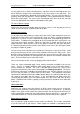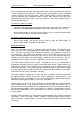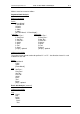User guide
Charnwood Dynamics Ltd. Coda cx1 User Guide – Coda Basics I - 2
CX1 USER GUIDE - COMPLETE.doc 26/04/04
52/162
To view the marker trajectories, check the View Trajectories box. To View the entire
data set of stick figures, check the View All Epochs box. To view all epochs up to the
current epoch, check the Trails box.
To disperse the figures: check the Disperse box and enter a suitable dispersion rate.
Graph View
Graph views are used to get accurate information about motion in a data file. A graph
view can contain one or more plots of data.
To create a new graph view, choose New Graph View from the Views menu, or press
Ctrl+G. This invokes a dialogue allowing you to configure the plots for the graph, see
Working with plots. In addition to creating plots for the graph, this dialogue allows you to
give the graph a meaningful name, such as Vertical Displacement; this name will be
displayed in the title bar of the view. However, if you leave the name box blank, then the
name of the data type will be used as the graph view title.
You also have the option to draw the abscissa (horizontal) axis at the bottom of the graph,
or at whichever point represents zero for the selected plot. Another option here is to
display the name of all the plots to the left of the ordinate (vertical axis).
The title bar of a graph displays the data file name, the graph name (or the data type), and
the data variable names of the selected plot. If a variable is one of the co-ordinate values
of a 3D data channel, then the co-ordinate axis is indicated. For example, the title bar of a
graph for the data file JWALK01.MDF, whose selected plot is the toe vertical displacement
versus time would read:
JWALK01.MDF: Vertical Displacements: Toe .Z * Time
Two cursors are displayed on graph views which contain plots against time. These
cursors represent certain values in time. See Working with cursors.
At the bottom of the graph is the graph data bar, which displays the time values of the left
and right cursor, and the values on the selected plot at those times.
You can expand graph views to show only one section of the data set. Only this section of
the data set will be displayed in stick figure views also. See Expanding the data set for
more information.
Not all graphs need be time plots: for a ‘spatial’ plot you may choose to plot marker
ordinate data across the abscissa to obtain, for example, a plot of Marker.Z vs Marker.X.
There is no visible cursor on spatial graphs.
Working with plots
Each plot on a graph view of data represents a certain component of the data file, such as
the vertical displacement of a marker versus time, or the power in a certain joint versus
time.
You can configure the plots on a graph either when you create the graph with the Views
menu New Graph View command, or afterwards with the Views menu Edit Graph Plots
command. Either of these methods will invoke the Edit Graph Plots dialogue box.