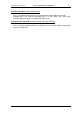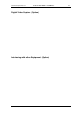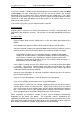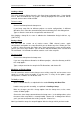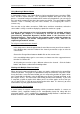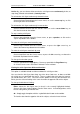User guide
Charnwood Dynamics Ltd. Coda cx1 User Guide – Coda Basics I - 2
CX1 USER GUIDE - COMPLETE.doc 26/04/04
50/162
Additionally, you can choose either to make the stick figure move continuously in time, or
step along (forwards or backwards) frame by frame.
To animate the stick figure continuously forwards in time:
Choose Animate Forward from the Cursors menu, or use the cursor up key, or click
on the right arrow on the toolbar.
To animate the stick figure continuously in reverse time:
Choose Animate Reverse from the Cursors menu, or use the cursor down key, or
click the left arrow on the toolbar.
To stop a moving stick figure:
Choose Stop animation from the Cursors menu, or press spacebar, or click on the
square stop button on the toolbar.
To make the stick figure move forward by step:
Choose Step Forward from the Cursors menu, or press the right cursor key, or
choose the forward step button from the toolbar.
To make the stick figure move back by step:
Choose Step Back from the Cursors menu, or press the left cursor key, or choose the
backward step button from the toolbar.
To change the animation speed:
Increase speed with the Page Up key. Decrease speed with the Page Down key.
Or visit the Cursors menu and choose Animate Faster or Slower.
Viewing the stick figure from different directions
This option is available for both real-time and data file stick figure views.
You can view the stick figure from along any of the three Coda axes, or about a variable
axis which you can control with the mouse. To get a sagittal view of the data, for instance,
you would choose the Y axis. You also have the option of reversing the horizontal axis,
which gives the effect of looking at the same view from the opposite side of the subject.
To change the direction of viewing:
Either: Select the stick figure view (so that it is the currently highlighted window).
Choose stick figure viewing Options from the Views menu. In the dialogue box, select
the axis along which you want to view.
Or: Simply toggle viewpoints with the ‘eyeball direction’ button on the toolbar.
To view the data from the opposite side of the subject, select the Invert Axis box.