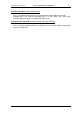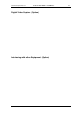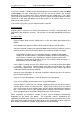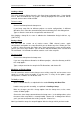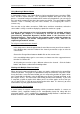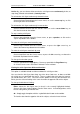User guide
Charnwood Dynamics Ltd. Coda cx1 User Guide – Coda Basics I - 2
CX1 USER GUIDE - COMPLETE.doc 26/04/04
49/162
From the Views menu choose Edit Comments. Enter a line typed as follows:
Setup=filename.stp
where “filename” follows immediately after “=“ and must not include spaces (though it
may include the underscore character). Of course, a Setup filename is suffixed with
“.stp” after which there must be a space character or a newline.
Make sure you save the comments with the datafile (File: save...). When this datafile is
subsequently re-opened, a query box will be displayed (‘Load Setup “xxxx.stp”?’) if that
Setup is not already loaded and if there are no other files open or the Auto Close on Open
function is On (see File menu).
If the Auto Close on Open function is Off and there are other files already open, and the
specified Setup name is different from the last-loaded Setup, then a warning message is
displayed and the specified Setup is not loaded.
Stick Figure Views
Stick figure views provide an overview of the data in a very easy to understand way. They
present what is effectively a picture of the positions of markers, with stick figure lines
drawn between each marker. The lines between markers are drawn according to the
current joining diagram and may include joins between virtual markers (see Advanced
Topics: Using Virtual Markers). See the Setup menu: Stick Figure Joining Diagram.
You may encounter three kinds of stick figure view in Codamotion Analysis.
The first kind of stick figure view is the real-time stick figure view. This gives you a display
of the current positions of the markers in the field of view. This can be very useful once
you have placed the markers on the subject, to check marker numbers, and that none
might be obscured.
The second stick figure view is the data file stick figure view. This gives you an overview
of a data file at a glance (for precise quantitative analysis, you should use graph views).
The view shows a stick figure of the positions of the markers at the time of the left cursor
in the current data file. As the stick figure moves, the left cursor will move with it. In this
view, you also have the options of displaying the trajectories of the markers, and showing
all stick figure positions for the current data file. The viewpoint may be switched between
axes.
The third view is much like the second but with a user-steerable viewpoint (variable axis)
which need not coincide with any laboratory axis but can be rotated to coincide, for
example, with a local, body-segment axis.
In all three views there are methods to ‘zoom’ in and out of the display, resizing the figure.
Animating the stick figure
You can make the stick figure on a stick figure view of a data file move either forwards or
backwards. Note that forwards merely means that the stick figure will be moving forward
in time regardless of which direction the subject was moving in. As the stick figure moves
along, the left cursor on any graphs will also move along, giving an accurate indication of
the time in seconds at the current position of the stick figure. The animation rate need not
match the subjects original speed: it may be reduced for slow-motion replay, for example.