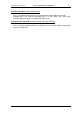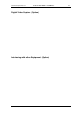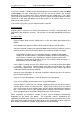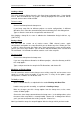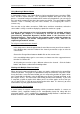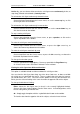User guide
Charnwood Dynamics Ltd. Coda cx1 User Guide – Coda Basics I - 2
CX1 USER GUIDE - COMPLETE.doc 26/04/04
48/162
Using Meaningful Marker Names
In Codamotion Analysis, you simplify life by assigning meaningful names to marker, EMG,
force, and force vector channels. This assignment simplifies other parts of the setup
process. Instead of having to remember which marker was placed where, you can refer to
the name of the anatomical site where the marker was placed. The same applies to EMG
channels. There is normally only one Force channel, so re-assigning this name is
unnecessary.
You can also assign colours to markers, EMG, force, and force vector data, so that the
same colour is always used when displaying a particular marker on a graph.
In order to take advantage of the rigid segment modelling for standard unilateral
and bilateral gait analysis it is necessary to use the set of marker names
(prescribed by Charnwood Dynamics) detailed below in the discussion of 3D
Segmental Analysis. These particular sets of marker names enable the software to
recognise segmental gait marker configurations which, in turn, allow the 3D
segmental gait model to activate.
To assign a custom name to a channel:
In the Setup menu select the type of data channel whose name you wish to customise.
In the dialogue box, enter the number of the channel you want to assign, or select its
current name.
Choose the Change Name button or double click on the current name.
In the next dialogue box, type in a new name, or choose one of the suggested names
from the list. Choose OK.
At this point you can also assign a different colour to the channel. Click the Colour
button, and choose a colour from the dialogue box.
Working with Multiple Views in a Setup
When you load a setup and a data file is open, any graphs configured in the setup will be
created, if possible. The graphs are positioned as they were when the setup was saved.
At any time after a setup has been loaded, you can revert to the positions of graphs which
were saved with the setup by using the Window menu Revert To Setup command, or by
pressing the F5 key. This fact can be used to help you work more efficiently. If you save
a setup with a layout of graphs which allows you to see all the graphs at once, then you
can use the F5 key as a way to get a quick overview of the data. It is then easy to select
and maximise any one graph for further analysis.
Semi-automatic Setup Loading
A useful feature for anyone contemplating archiving movement datafiles is a means to
facilitate (semi-) automatic loading of the corresponding Setup file along with the
movement datafile. This is enabled if the appropriate Setup filename is declared in the
datafile Comments View (see below: Comments View.