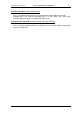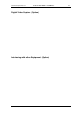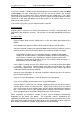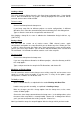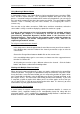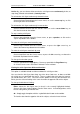User guide
Charnwood Dynamics Ltd. Coda cx1 User Guide – Coda Basics I - 2
CX1 USER GUIDE - COMPLETE.doc 26/04/04
45/162
If you have created a suitable marker joining diagram, or have loaded a setup (see What
is the Setup? for more information) then you can check that markers are correctly
positioned using the Display Stick Figure command from the CODA menu. For a quick
check that all the markers you are using are in view, choose the Display Marker Positions
command. A red arrow will appear next to the numbers of all markers which are in the
field of view of the machine.
If all markers are in view, you are ready to acquire a data file.
Acquiring Data
Acquiring data is the process of storing the movements of markers, force plate data, and
EMG data in the computer’s memory. You can then use the tools provided to analyse the
data.
To acquire data
Choose Acquire Data from the CODA menu, or click the acquire data button on the
toolbar.
In the dialogue box, type the numbers of the markers that you want to acquire.
Select the required sampling rate (normally 200Hz for gait analysis) and then enter the
duration for which you want to acquire data or the number of samples to acquire.
At the 200Hz sampling rate, the acquisition duration is limited to 100s (20000
samples) for 28 active markers. (Acquisition duration can be increased by using
fewer markers). However, you should bear in mind the amount of disk space
required to save the data, especially if you are using a large number of markers, a
force platform, and/or an EMG system.
If the subject is starting from out of the field of view, ensure that the Auto Start option
is selected. This prevents unwanted data from being acquired whilst the subject
moves into the field of view. This also prolongs battery life, as the markers operate at
a reduced sampling rate during stand-by.
Select the Auto End option to stop data acquisition automatically when all markers
pass out of the field of view.
If you are using a force platform, select the Acquire Force data option.
If you are using EMG, you will need to have set the EMG options.
Click on Acquire. If auto start was selected, a dialogue will tell you that the machine is
standing by for markers to come into view. When all the markers enter the field of
view, the machine will start acquiring data, and this will be indicated by the dialogue
box. If the machine fails to start acquiring data it indicates that not all the markers
which you typed into the acquisition dialogue box have come into view.
When acquisition has finished a number of views may be displayed automatically,
depending on the Setup (see below). The acquisition statistics provided by the
(optionally) automatic views: Marker % In View and data Summary are particularly useful.
Stick figure views and/or graphs of the data will be shown, depending on which setup has
been loaded, and whether a suitable Joining Diagram has been defined.