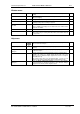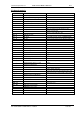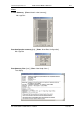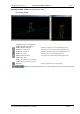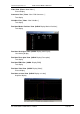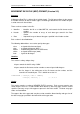User guide
Charnwood Dynamics Ltd.
Coda cx1 User Guide – Reference IV-1
CX1 USER GUIDE - COMPLETE.doc 26/04/04
131/162
Window menu
Cascade
Arrange all non-iconic View windows to be the same (default) size and
overlap.
Tile
Arrange all non-iconic View windows so they are as large as possible
without overlapping.
Arrange Icons
Arrange iconic windows along the bottom edge of the window.
Revert To Setup
F5
Move the View windows to the positions stored in the last-loaded Setup,
including restoring and/or iconizing as required.
Toolbar
(toggle) Show or hide the toolbar.
There is slightly more display area for data Views if the Toolbar and/or
Status bars are hidden.
Status Bar
(toggle)
Show or hide the status bar
Window list
Bring the selected View to the front (and restore it if iconized).
This is the best way of selecting Views when there are more than about 10
to choose from.
Help menu
Contents
F1
Open the Windows Help utility and display the contents page of online
help for Codamotion Analysis.
Using Help
Open the Windows Help on Help utility to display instructions about how to
use Help.
Using Codamotion
Analysis
Open the Windows Help utility to display a step by step guide to using
Codamotion Analysis.
Run Demo
Open the demonstration Setup and Datafile, and run an automatic demo.
Available only if there is a datafile named ADemo1.mdf in the same
directory as the Codamotion Analysis program file, and also a Setup file
named ADemo1.stp.
(The content of these files is not especially important - you may use your
own files in the demo by naming them ADemo1.mdf and ADemo1.stp)
About Codamotion
Analysis...
Opens the About Codamotion Analysis message box which displays
contact information for Charnwood Dynamics, the Codamotion Analysis
program version and date, and the Registered User.