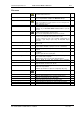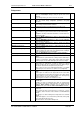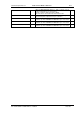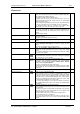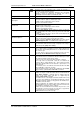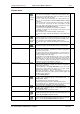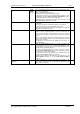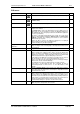User guide
Charnwood Dynamics Ltd.
Coda cx1 User Guide – Reference IV-1
CX1 USER GUIDE - COMPLETE.doc 26/04/04
129/162
Drop Mark
Ctrl+Ins
Place a DropMark time-marker (grey dashed line) at the position of the
Left cursor (on all graphs).
Up to 20 DropMarks may be placed.
Variables may be evaluated at DropMark positions.
A Stick-figure View may be set to display multiple stick-figures at the
DropMark time-positions [Views: Stick-figure View Options...] This is
useful for preparing presentation prints of data views.
DropMark positions are stored in the data file when the data is saved
with the File: Save or Save As... command.
Drop Bar
Shift+Ins
Place a Bar marker between the positions of the Left & Right cursors,
on all graphs.
A bar cannot overlap an existing Bar, DropMark, or Cycle Mark.
Certain Variable types may be evaluated at a Bar position.
Bar positions are stored in the data file when the data is saved with the
File: Save or Save As... command.
Delete Bar/Mark
Shift+Del
Remove the selected Cycle Mark, DropMark, or Bar.
A Mark or Bar is selected by clicking on its lower end (between the
graph axis and the edge of the plot area). (It may be necessary to
zoom the data to aid marker selection if there are more than 1000 data
epochs.)
After the selected Mark or Bar has been deleted, another one (if any) is
selected. Thus all Marks & Bars may be deleted quickly by repeated
<Shift>+<Del> operations.
The Mark/Bar is not deleted from the datafile unless the data is re-
saved [File: Save].
Define Variable...
Opens the Define Variables dialogue to evaluate a Variable at the
selected Bar/Mark or Cursor position, using the highlighted plot on the
selected graph. (Select the plot and appropriate Bar/Mark before
opening the Define Variables dialogue.)
Select the required Variable form the list, then select Bar or Cursor,
and click OK. A Variables View opens (if not already open) to display
the (new) value(s) of the defined variable.
The Variables values may be copied from the Variables View to the
Windows Clipboard with the Edit: Copy command.
Variables may be defined (and deleted) via the Edit button on the
Define Variables dialogue, or via the Setup: Define Variable...
command.
Copy Cursor Data &
Statistics…
Copies a tabulated set of cursor data values and statistics for the
cursor range for all plots of the selected graph to the Clipboard and
writes to file CursorData.txt.