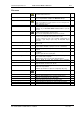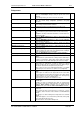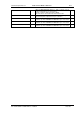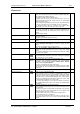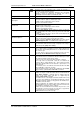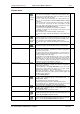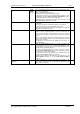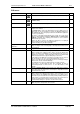User guide
Charnwood Dynamics Ltd.
Coda cx1 User Guide – Reference IV-1
CX1 USER GUIDE - COMPLETE.doc 26/04/04
128/162
Move To
Max|Min
Ctrl+M
Move the Left & Right cursors to the maximum and minimum ordinate
values of the selected plot.
If a Variable of type ‘Max/Min ordinate value’ has been defined [Setup:
define Variables...], the ordinate values may be placed in the
Variables View with the Cursors: Define Variable... command.
Available only when a Graph View is selected.
Move To
Force-on|Force-off
Ctrl+H
Move the Left & Right cursors to the points where the force-plate
vertical reaction force rises above and falls below 10 Newtons.
In gait analysis, this corresponds to the heel-down & toe-off positions, if
the foot struck the force-plate cleanly.
Available only when the data includes force-plate data.
Move To
Horizontal Intersection
Ctrl+I
A horizontal cursor is displayed on the selected graph which moves up
& down with the mouse. When positioned to intersect the highlighted
plot, the mouse button is clicked to bring the Left & Right cursors to the
negative-going intersection points.
This may be used to position the cursors at similar points in cyclic data.
If a Variable of type ‘Difference in time’ has been defined [Setup:
define Variables...], the time difference between the cursors may be
placed in the Variables View with the Cursors: Define Variable...
command.
Available only when a Graph View is selected.
Move To
Beginning|End
C
trl+B
Moves Left and Right cursors to the beginning and end of the current
time period.
Zoom Graphs to Cursors
Expand the time scale on all graphs to show data only for the time
period between the cursors. The cursors move out to the edges of the
graphs (but can be moved in and zoomed again).
If a Stick-figure View is reset [Views: Reset View], its scale is reset to
encompass only the zoomed-in data range.
A Graph View may be set to display the cursor positions as a
percentage of the zoomed-in time period [Views: Edit Graph Plots...]
(If you wish to zoom in to inspect individual data epochs, switch off
graph plot interpolation in the Data Filters dialogue [Setup: Data
Filters...] (This will also switch off interpolation of out-of-view data.)
Zoom Graphs to
LeftCycle
Zoom graphs to the Left Cycle. Available only when there are two or
three cycle marks defined (of the same type).
Zoom Graphs to
RightCycle
Zoom graphs to the Right Cycle. Available only when there are two or
three cycle marks defined (of the same type).
Zoom Graphs Out
Restore all graphs to show the full data range.
If a Stick-figure View was reset with the data zoomed in, this may
cause the Stick-figure to be scrolled out of view. Bring it back with the
scrollbar controls, or reset the view again [Views: Reset View].
Drop LeftCycle marks
(green)
Place Left Gait Cycle markers (green dashed lines) at the position of
the Left and/or Right cursors (on all graphs).
A marker is placed at a cursor location if it is not at the edge of the
graph view and is not already at a marker position (nor within the range
of a drop-mark).
Up to three Left Cycle markers may be placed - normally to mark two
consecutive heel-down positions and the toe-off between.
Available only when a Graph View is selected.
The gait cycle markers are stored in the data file when the data is
saved with the File: Save or Save As... command.
If there are already three Left Cycle marks defined, then this command
will zoom the data to the Left Cycle (rather than attempting to drop
more marks).
Drop RightCycle marks
(red)
Place Right Gait Cycle markers (red dashed lines) at the position of the
Left and/or Right cursors.
See above.
Up to three Right Cycle markers may be placed.
If there are already three Right Cycle marks defined, then this
command will zoom the data to the Right Cycle (rather than attempting
to drop more marks).