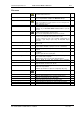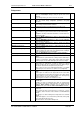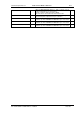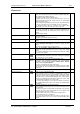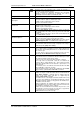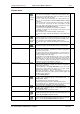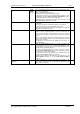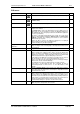User guide
Charnwood Dynamics Ltd.
Coda cx1 User Guide – Reference IV-1
CX1 USER GUIDE - COMPLETE.doc 26/04/04
127/162
Cursors menu
Animate Forward
↑
(spacebar)
(toggle)
Animate stick figures and the Left cursor forward in time.
The Left cursor (on all graphs) is continuously moved forward at about
20 steps-per-second. All Stick-figure Views are re-drawn at each step
to show the figure at the Left cursor time.
The size of each step is determined by the current animation rate,
which can be changed with the Cursors: Animate Faster & Slower
commands.
The Left cursor time is incremented until it reaches that of the Right
cursor, when it then re-starts from the time corresponding to the left
edge of the graphs (which may not be zero if the graphs have been
zoomed [Cursors: Zoom Graphs to Cursors])
The Left cursor time is displayed on the status bar of all graphs.
If snail-trails are displayed on any Stick-figure Views, they are erased
before animation starts.
If this command is selected while animating, animation stops.
The Spacebar toggles animation On-Off without erasing Stick-figure
trails.
Animate Reverse
↓
(spacebar)
(toggle)
Animate stick figures and the Left cursor backward in time.
As above, but the Left cursor time decrements until it reaches the left
edge of the graphs, then re-starts from the position of the Right cursor.
If this command is selected while animating, animation stops.
The Spacebar toggles animation On-Off without erasing Stick-figure
trails.
Stop Animation
spacebar
Stop animation of stick figures and the Left cursor.
The Spacebar toggles animation On-Off in the last-selected direction.
Animate Faster
PgUp
Increase the Animation speed and Left-cursor step period.
Each time this command is selected, the Left-cursor step period is
increased by a factor of two.
The current step-period is not displayed anywhere, so there may be no
immediate visible effect when not animating (be careful not to increase
the step-period beyond the data range).
If a Stick-figure View is displaying trajectory dots or lines, or is showing
stick-figures for ‘all epochs’, the time-spacing of the trajectory dots
and/or stick-figures is equal to the cursor step-period, as long as this is
not too small. This changes immediately when the Animate Faster
command is selected, even if animation is stopped.
Animate Slower
PgDn
Reduce the animation speed and Left-cursor step period.
Each time this command is selected, the Left-cursor step period is
decreased by a factor of two.
If data interpolation is On [Setup: Data Filters...], the cursor step-
period can be reduced below one epoch (so as to allow smooth
animation when zoomed-in to only a few data epochs).
When data interpolation is Off, the cursor-step-period cannot be
reduced below the data epoch (sample) period (so that the graphs and
stick-figures show epoch data).
(See also Animate Faster.)
Step Forward
→
Move the Left cursor and Stick-figure one step forward in time.
The time step is determined by the current animation rate - see
Animate Faster, Slower.
This command also stops animations if running.
Hold the keyboard arrow key down for better animation control.
If the keyboard Ctrl key is held down at the same time as the arrow
key, the Stick-figure Trails option is switched on temporarily.
Step Backward
←
Move the Left cursor and Stick-figure one step backward in time.
The time step is determined by the current animation rate - see
Animate Faster, Slower.
This command also stops animations if running.
Jump/Scroll Forward
Alt
→
Jump/Scroll the graph view forward in sections of a given time period.
The time period is defined as that between the left and right cursors set
using the Zoom Graphs to Cursors command.
Jump/Scroll Backward
Alt ←
Jump/Scroll the graph view backward in sections of a given time
period. The time period is defined as that between by the left and right
cursors set using the Zoom Graphs to Cursors command.