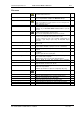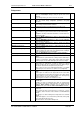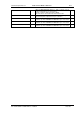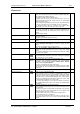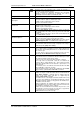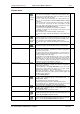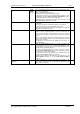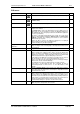User guide
Charnwood Dynamics Ltd.
Coda cx1 User Guide – Reference IV-1
CX1 USER GUIDE - COMPLETE.doc 26/04/04
126/162
View Summary Information
Opens a Data Summary View for the currently selected data file.
This is a text display which shows the data file name, date, size, type
and acquisition date, and lists a summary of the data:
Marker numbers acquired - number of samples, acquisition time and
rate; Analogue (Force) data; EMG data; Event data; Video data.
The Patient/Subject ID data and Comments data are also displayed,
followed by a list of the data range recorded in each data channel.
The marker names used in the Setup loaded at the time of acquisition
are included, and the percentage in-view for each marker.
The contents of the Summary View may be copied to another
application with the Edit: Copy command, or printed with the File:
Print... command.
A Summary View will open automatically whenever a data file is
acquired or opened if the File: Auto Summary View option is On.
Show In-view summary
Opens a message box which displays a summary of the in-view period
for each marker, and an overall percentage in-view value.
Use this to check that acquired markers were adequately in-view.
The In-view Summary will open automatically whenever a data file is
acquired or opened if the File: Auto Show In-view Summary option is
On.
Show Data Configuration
Opens a message box to show whether or not the current Data/Setup
configuration has been recognised as Gait Analysis. If so, the valid
limb segments are indicated (Pelvis, Left and/or Right legs), and also to
which leg the force-plate data has been assigned, if any.
Movement data is recognised as Gait Analysis data only if the correct
set of marker data is present, and an appropriate Setup has been
loaded [Setup: Load Setup...]
Use this to message to check that valid force-plate data has been
acquired during gait analysis.
The Configuration message will open automatically whenever a data
file is acquired or opened if the File: Auto Summary View option is
On.
Show Video
Opens a Video View to display video data recorded with the current
data file, if any.
The size of the Video View is determined at the time of data Acquisition
[CODA: Video Setup...], and cannot be changed.
The video synchronization offset time may be changed in the Video
Options dialogue opened with the Views: Video Options... command.
Available only when the current data file includes video data, or when
there is an associated AVI data file in the same directory (an AVI file
with the same name as the movement data file).
Redraw all Views
F8
Redraw all Views.
This removes all temporary lines from all Stick-figure Views (such as
snail-trails), and re-draws any partly-erased lines, but does not re-scale
the view.
Use the Views: Reset View command to reset the scale of Stick-figure
Views (if the figure is not visible).