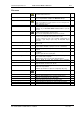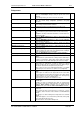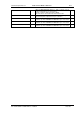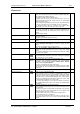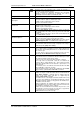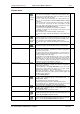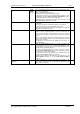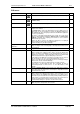User guide
Charnwood Dynamics Ltd.
Coda cx1 User Guide – Reference IV-1
CX1 USER GUIDE - COMPLETE.doc 26/04/04
125/162
Reset View
Reset the scale of the stick-figure view to include the full range of
movement (over the current zoom time).
Use this command if the Stick-figure disappears from view during
animation or when the viewing axis is changed. (The scale is
automatically reset when switch to a variable-axis view.)
Always Redraw All
Always redraw all views.
Use thick lines for
stick-figure
Draw stick-figures with thick lines to improve visibility for
demos/presentations. Applies to all Stick-figure Views.
Available only when a Stick-figure View is selected.
This item is checked when selected.
Grey joins when
out-of-view
Draw stick-figure joins in grey when either
end is out of view.
Otherwise use the normal colour.
Available only when a Stick-figure View is selected.
This item is checked when selected.
Video Options…
Opens the Video Options dialogue which has controls to adjust the
video synchronization offset time, and to copy or move the video data
to an AVI file.
Available only when video data is present in the current data file, and
when a Video View is selected.
CodaView Options…
Opens the CodaView Options dialogue in which the current Coda and
Marker selection may be changed, along with other options.
Available only when a Real-time cx1 data View is open and selected
(CODA: Display CX1 data. - not available when a data file is open.)
Close Current View
Ctrl+F4
Remove the selected View window.
The View will be deleted from the Setup configuration if the Setup is
saved subsequently [Setup: Save Setup...]
Iconize all Views
Iconize all Views of the currently selected data file.
This is a quick method of organizing your Views without deleting them
from the Setup, and for hiding all the views of one data file when more
than one file is open.
The Views may be restored to the arrangement stored in the last-
loaded Setup with the Window: Revert to setup (F5) command.
View/Edit Comments
Opens a Comments View (for the currently selected data file).
The Comments View is a text window in which text data may be added
to the data file. Existing text data may be edited.
Use this to insert notes related to the data acquisition or analysis.
If the Setup name associated with a data file is included in the
Comments data as “Setup=<filename.stp> ”, then a prompt to load the
Setup will be displayed whenever the data file is opened (if it is not
already opened).
The Comments text is saved with the movement data when the File:
Save or Save As... command is executed.
Selected Comments may be copied to other applications with the Edit:
Copy command, or printed with the File: Print... Command.
View Variables
Opens a Variables View (for the currently selected data file).
Variables are single or multi-valued items which are defined with the
Setup: Define Variables... command, and are evaluated from the
positions of the cursors and/or static bars on a graph using the
Cursors: Define Variable command.
The Variables View is a text display from which all defined values may
be copied to other applications (via the Windows Clipboard) using the
Edit: Copy command. Nothing can be typed into the Variables view -
the variables cannot be edited.
Nothing is displayed in the Variables View until a variable has been
evaluated with the Cursors: Define Variable command.. Each time the
same Variable is evaluated, its value is replaced.
Variables are not saved with the movement data - they are lost as soon
as the data file is closed. If you wish to save the values, copy them into
the Comments data, or use the Windows Notepad.
Variable definitions are stored in the Setup.