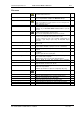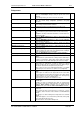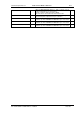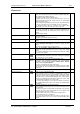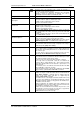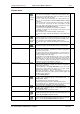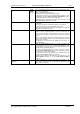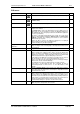User guide
Charnwood Dynamics Ltd.
Coda cx1 User Guide – Reference IV-1
CX1 USER GUIDE - COMPLETE.doc 26/04/04
122/162
Setup menu
Load Setup...
Load new Setup configuration parameters and graph selections.
Opens the Load Setup file dialogue, listing all *.stp files in the current
directory.
If you change directory, the new one becomes the default.
Save Setup...
Opens the Save Setup file dialogue (with a blank default file name) to
save the current Setup configuration parameters and graph
selections.
Reset Setup
Reset the Setup: Set default channel names & Stickfigure joins, and
clear all Angle and Virtual Marker definitions.
A warning message box is displayed before the Setup is reset.
Auto-save Setup
Automatically save a Setup file (autosave.stp) when data file is closed.
Auto-load INItial Setup
Controls loading of INI Setup file at startup. Default is Off, which is
best for multi-user systems: Each user has to load a named Setup
file.
AppOptions are always loaded from the INI file, even when Auto-load
INItial Setup is Off.
Markers...
Opens the Marker Setup dialogue to define or change marker names
and colours.
EMG/ADC channels...
Opens the EMG/ADC Setup dialogue to define or change EMG/ADC
channel names and colours.
Force-plate channels...
Opens the Force Setup dialogue to define or change force channel
names and colours.
Digital Event channels...
Opens the Digital Setup dialogue to define Digital Event channel
names and colours.
Stick-figure Joining Diagram…
Opens the Stick Figure Joins Setup dialogue to define or change the
marker-to-marker joins and colours to be displayed in the Stickfigure
Views. Also defines the Force Vector display.
Define Rigid Bodies...
Opens the Rigid Bodies dialogue to define or change rigid bodies.
Define Virtual Markers...
Opens the Virtual Markers list dialogue to define or edit a Virtual
Marker.
Virtual markers are points which have a fixed geometric relationship to
a number of real markers. Their positions may be plotted on a graph,
and they may be used to define Stick-figure joins and Vector Angles.
Define Joints...
Opens the Joints list dialogue to define or edit Joint Angles.
Joint Angles are defined from a number of markers (or segment
reference points) and can use ground reaction force data (if any) to
calculate an external moment & power for the joint centre.
These Joints are not used for Segmental Gait Analysis - pre-defined
(internal) angles are used in this case (which are not configurable).
Define Angles...
Opens the Vector Angles list dialogue to define or edit a Vector
Angle.
Vector angles are defined as the angle between two vectors which
may be defined from a line between two markers, from a plane formed
by three markers, or from one of the coordinate axes. The angle may
be projected onto one of the coordinate planes.
Vector angles do not have an associated force vector.
Define Variables...
Opens the Data Variables list dialogue to define or edit a data
Variable type.
Variables are single or multi-valued items which are evaluated from
the positions of the cursors and/or static bars on a graph using the
Cursors: Define Variable command, and are displayed in the
Variables View (opened with the Views: View Variables command).
Data Filters...
Opens the Data Filters dialogue to define the data filtering
parameters.
These include the filter cut-off frequencies for marker X, Y, and Z
coordinates, marker velocities and accelerations, and ADC/EMG data
filtering.
The dialogue also allows filtering and/or interpolation to be switched
On/Off.
Interpolation applies to out-of-view marker position data, and to graph
plots (interpolation between epochs).
This menu item is checked when filtering is On.