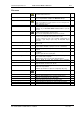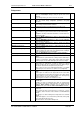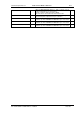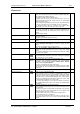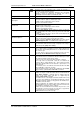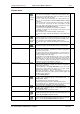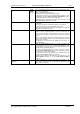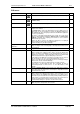User guide
Charnwood Dynamics Ltd.
Coda cx1 User Guide – Reference IV-1
CX1 USER GUIDE - COMPLETE.doc 26/04/04
121/162
File menu
Open Data File...
Ctrl+O
Opens the File Open dialogue to select and open an existing
movement data file from disk.
View multiple data files...
View a selected group of files from the current directory.
Closes all open datafiles and Opens the Multi-View dialogue.
Close
Close the selected data file.
If the selected data file is newly acquired or has been changed, there
will be a prompt to (re-)save it.
Close Real-time Views
Close all Real-time Views.
Save data as Text
Saves real-time marker positions in a .txt file.
Available only if a Real-time Marker Positions View is open and
selected.
Save
Ctrl+S
Save the selected data file (including the comments, current cursor
positions, bar/mark positions, and zoom state).
Also saves the Subject/Patient data if any has been entered.
Save As...
Opens the file Save As dialogue to save the selected data file with a
new name or in a different format (tabulated text or C3D).
Use this command to create a file containing calculated data for
generating a gait analysis report using the MotionDB Report
Generator.
Auto Save Text Copy
(toggle) Automatically save a text-format copy of data files whenever File:
Save is used.
Auto Close on Open
(toggle) Automatically close the current data file when a new one is acquired
or opened (there will still be a prompt to save new or edited data).
Auto Summary View
(toggle) Automatically open a Summary View when a file is opened or data is
acquired.
Auto Show In-view summary
(toggle) Automatically show an In-view summary when a file is opened or data
is acquired.
Keep this option On when acquiring data.
Auto Show Configuration
(toggle) Automatically show the gait analysis configuration summary when a
file is opened or data is acquired.
Turn this option off if you are not doing clinical gait analysis.
Auto-Export Confirmation
(toggle)
Switches On/Off the graph data automatic export confirmation
message box.
Subject/Patient Data...
Opens the Subject/Patient Identification dialogue to add or edit the
Subject/Patient ID and data for this data file.
Force-plate parameters…
Opens the Force-plate dialogue in which the Kistler Force plate
parameters may be defined.
Available only if Kistler Force-plates are configured [Codasys.cfg].
Print...
Ctrl+P
Opens the Print dialogue to print the selected View.
Print Preview
Display a preview of a printed page of the selected View.
Print Setup...
Opens the Print Setup dialogue to change the printing options.
Recent File
(list)
Opens the selected data file, if it is still available.
Activity Logging
Switches On/Off all activity logging to file CODA_log.txt
Exit Confirmation
Switches On/Off exit confirmation on closing Codamotion Analysis.
Exit
End your movement analysis session and close Codamotion Analysis.