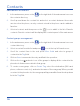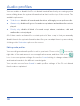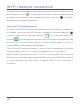F840- User Guide
40
Wi-Fi network connection
To enable Wi-Fi network adapter, slide down system information bar to display system
menu, and press on the icon. If any Wi-Fi network previously configured is within
the range of the terminal, it will automatically connect, and the icon will be
displayed in the system notification bar.
Set up a Wi-Fi network connection
To connect to a Wi-Fi network, this network must have been previously configured on
the terminal. You can access Wi-Fi networks configuration either by holding the
icon in the system menu or by pressing on the icon on the main menu. Then
press the icon of the application menu to access the system settings menu. Then
access Network e Internet and finally Wi-Fi. If Wi-Fi network adapter is active, all
networks within terminal range will be displayed.
Press on the Wi-Fi network you want to connect, enter the password in the pop-up
window, and press on Connect to save settings and connect to the network.
Within the Wi-Fi setup menu, press Wi-Fi Preferences to open Wi-Fi options menu. In
this menu, you can make advanced settings, as well as set up a Wi-Fi direct network
to connect directly to other Wi-Fi device, or request a PIN for a VPS connection to
your router.