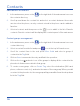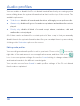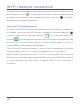F840- User Guide
35
Contacts
Import/Export contacts
1. In the main menu, press on the on the right side of the main menu to access
contacts directory.
2. Press the [ ] button, and then select Import/Export from the popup menu.
3. Choose the source from which you want to copy contacts (SIM card, phone,
internal memory, etc.).
4. Select the destination you want to copy contacts to.
5. Select the contacts you want to copy, or press Select all to select all contacts in
data source, and press OK to complete operation.
Contact edit
1. In the main menu, press on the on the right side of the main menu to access
contact directory.
2. Scroll up and down the contact list and select desired contact.
3. Press the [ ] button, and then select Edit from popup menu.
4. Fill out the form with the data to be entered for the new contact, and press Done
to save the entry and complete operation.
Contact lists management
1. In the main menu, press on the on the right side of the main menu to access
contacts directory.
2. Press the [ ] button, select Settings and then select Contacts to display from
popup menu.
3. Select Customize to set a custom list. Select the contact list you want to display
(SIM card, phone, internal memory, etc.).