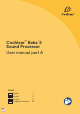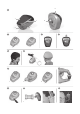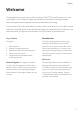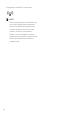User Manual
Adjust volume
Your hearing care professional has set the
volume level for your sound processor.
You can adjust the volume level with the
optional Cochlear Baha Remote Control,
the Cochlear Wireless Phone Clip or an
iPhone, iPad or iPod touch (see Made for
iPhone section).
Wireless accessories
You can use Cochlear Wireless accessories
to enhance your listening experience.
Ask your hearing care professional to
learn more about your options or visit
www.cochlear.com.
To activate wireless audio streaming,
press and hold the sound processor
button until you hear a melody.
See figure 4
To end wireless audio streaming,
press and release the button. The sound
processor will return to the previous
program.
Flight mode
See figure 8
When boarding a flight, wireless
functionality must be deactivated because
radio signals may not be transmitted
during flights. To disable wireless
operation:
1. Turn off the sound processor by
opening the battery compartment.
2. Press the button and close the battery
compartment at the same time.
To deactivate flight mode, turn the
sound processor off and back on again.
(by opening and closing the battery
compartment).
Made for iPhone (MFi)
Your sound processor is a Made for
iPhone (MFi) hearing device. This allows
you to control your sound processor
and stream audio directly from iPhone,
iPad or iPod touch. For full compatibility
details and more information visit
www.cochlear.com.
1. To pair your sound processor turn
on Bluetooth on your iPhone, iPad or
iPod touch.
2. Turn off your sound processor and go
to Settings > General > Accessibility on
your iPhone, iPad or iPod touch.
3. Turn on your sound processor and
select Hearing Aids in the Accessibility
menu.
4. When displayed, tap on the sound
processor name under “Devices” and
press Pair when prompted.
Using your sound processor
The button on your sound processor lets
you choose from your pre-set programs
and enable/disable wireless streaming.
You can choose to enable the audio
indicators to alert you of changes to the
settings and processor status.
Your sound processor is programmed
to be used as either a left or right-sided
device. Your hearing care professional will
have marked your processor(s) with a L or
R indicator.
If you are a bilateral user, changes you
make to one device will automatically
apply to the second device.
On/off
See figure 2
1. Turn on your sound processor by
completely closing the battery
compartment.
2. Turn off your sound processor
by gently opening the battery
compartment until you feel the first
“click”.
When your sound processor is turned off
and then back on again, it will return to
the default setting (program one).
Status indicator
See figure 3
Your sound processor is equipped with
audible indicators. For a an overview of
the audible indicators, refer to the table at
the back of this section.
Your hearing care professional can disable
the audio indicators if you prefer.
Change program/streaming
See figure 4
Together with your hearing care
professional you will have selected up
to four pre-set programs for your sound
processor:
Program 1: _______________________________
Program 2: _______________________________
Program 3: _______________________________
Program 4: _______________________________
These programs are suitable for different
listening environments. Ask your hearing
care professional to fill in your specific
programs.
To switch programs, press and release
the button on your sound processor. If
enabled, an audio indicator will let you
know which program you are using:
Program 1: 1 beep
Program 2: 2 beeps
Program 3: 3 beeps
Program 4: 4 beeps
6 7
English