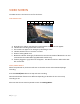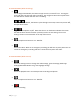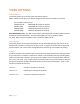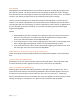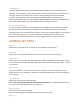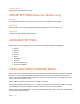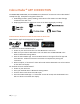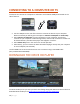Quick Start Guide
18 | P a g e
Cobra iRadar® APP CONNECTION
The DASH2308, DASH2316D, and CCDC4500 use a Bluetooth® connection to the Cobra iRadar®
smartphone app. Smartphone integration allows for:
1. Embedding Location, Speed, Heading, and G-Sensor Information into video footage
recorded on the dash cam.
2. Displaying iRadar driver awareness alerts on the dash cam display including:
DOWNLOADING IRADAR APP AND CONNECTING TO DASH CAM
Download the app from the App Store or Google Play.
For iPhone® 4s and later with Bluetooth®:
• Power on your dash cam and be sure that Bluetooth is turned on.
• Make sure your iPhone’s Bluetooth is ON. The dash cam will NOT APPEAR in the
iPhone’s Bluetooth Settings Menu.
• Start the Cobra iRadar App. Press the Menu button in the upper left of the app and
select Devices. Follow the onscreen instructions to complete the pairing and
connection.
• When complete, a “connected” chime will sound and the Bluetooth icon will turn white
on the dash cam display.
For Android™ devices with Bluetooth®:
• Power on your dash cam.
• Enter your Android device’s Bluetooth Settings Menu.
• Scan for devices and select Drive HD to pair.
• Enter the Cobra iRadar App. A “connected” chime will sound, and the Bluetooth icon
will turn white on the dash cam display.