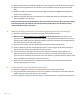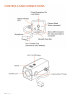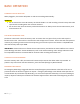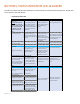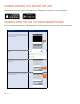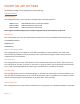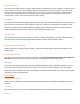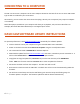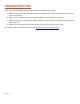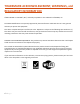How to Guide
15 | Page
CONNECTING TO A COMPUTER
The M1 can connect to a computer via the micro USB port located on the back of the unit. A micro USB to USB
Type A cable is included for your convenience.
Alternatively, you can remove the micro SD Card and plug it directly into a computer (may require an adapter -
not included).
Most video players available on your computer will allow you to playback, edit, and save video files. For
example, Microsoft® Windows Media Player™ and Apple® Quick Time™.
DASH CAM SOFTWARE UPDATE INSTRUCTIONS
For optimal performance, check www.escortradar.com/ periodically for software updates.
• Connect the dash cam to your computer using the included USB to micro USB cable.
• Power on the dash cam and select Connect to Computer using the record/select button.
• The camera will be listed as ESCORT M1 in Windows Explorer.
• Download the update file from www.escortradar.com/ and save it somewhere you will remember it. It
will be called FW96658A.bin. Note: You do not need to open this file.
• Copy/paste or drag the update file (FW96658A.bin) into the root directory of the ESCORT M1
folder. Note: the file name must be FW96658A.bin in order to update the firmware.
• Disconnect the dash cam from the computer. The dash cam will turn off.
• Reconnect the dash cam with the USB cable. The dash cam will turn on and automatically update the
firmware.
• You will hear several beeps and see the LED flashing red. Once the beeps and flashing stop, the
firmware update is complete. The firmware update file will be deleted automatically.