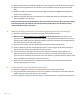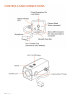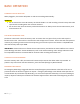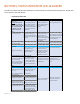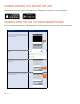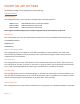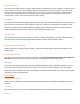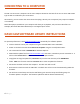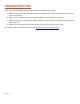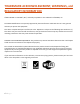How to Guide
14 | Page
G-Sensor Sensitivity:
Your dash cam includes a built in G-Sensor which allows it to determine if the car has been in a collision. If the
camera detects a collision, it automatically locks the recording at the time of the accident. You can use this
setting to set the sensitivity of the G-Sensor from 1-3 or turn it off. Level 1 is the easiest to activate the G-
sensor and over time the G-Sensor may lock files due to smaller bumps and the SD card may fill up with
protected files. Level 3 is the hardest to activate the G-sensor.
Record Audio:
This allows you to record audio together with your video clip when turned on (default). You can also choose to
turn it off or to record audio only for emergency video clips. When set to record only for emergency video
clips normal videos will not contain audio but emergency clips (automatic or G-sensor activated) will have
audio included from the start of the event until the end of the emergency clip.
Exposure Value:
This setting allows you to adjust the exposure value of the dash cam (default is set at 0.0). Positive number
exposure values make the picture brighter while negative numbers make the picture darker.
Restore Camera Default Settings:
Resets the dash cam settings to factory defaults. Note that restoring defaults will NOT erase data on your
memory card.
Format SD Memory Card:
This allows you to format the inserted micro SD Card. NOTE: This action will permanently delete all data on
the card. It is recommended to format any new card and periodically format existing cards.
Wi-Fi Mode:
This allows you to choose between Access Point (AP) Mode (default) or Station Mode. In AP Mode, you can
access video clips saved on your dash cam’s memory card as well as change settings via your smartphone
(Android or iOS). For Android users only, switching this to Station Mode will allow you to access both the dash
cam and the internet simultaneously.
APP SETTINGS
Auto Connect on Startup:
When turned on (default), the smartphone will automatically connect to the dash cam whenever the App is
launched.
File Sorting:
This setting allows you to sort your recorded video clips from Latest to Oldest (default) or Oldest to Latest.