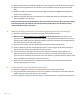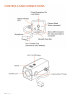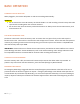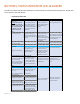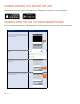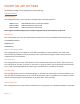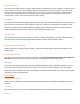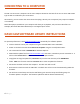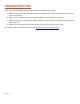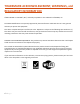How to Guide
12 | Page
Escort M1 Dash Cam
Date: 6/29/18
1. CONTROLS & INDICATORS
Operation M1 Dash Cam Unit Status Indicator LED Buzzer
Using M1 Dash Cam inside your vehicle:
Power Button
Important: Power Button is not used to turn on the M1 Dash
Cam. Simply connect the power cord that came with your
detector to your M1 Dash Cam and start your engine.
When the engine starts and power is supplied to the M1
Dash Cam, the camera will start recording automatically.
This will also turn Wi-Fi ON automatically.
LED stays steady RED for 3 seconds and then changes to
blinking GREEN during recording.
Short, single beep will sound.
Single press of the Power Button while recording
Locks the video as an Emergency Recording clip.
Emergency recording clip will not be overwritten by
newer video clips.
LED blinks GREEN and RED alternately while the file is
being saved. Once the Emergency Recording clip is
saved, the LED will revert back to recording status with
blinking GREEN.
Short, single beep on press of the Power Button,
followed by 2-second beep at the end of file save
completion.
Press & hold Power Button for greater than 2 seconds
Turns the camera and Wi-Fi OFF.
LED stays on steady RED for 2 seconds until power is cut
off.
Short, single beep will sound.
Wi-Fi Button
Single press of Wi-Fi Button
Turns Wi-Fi OFF to conserve battery power on your
connected Android or iOS smartphone/tablet.
LED will blink RED indefinitely until the Wi-Fi Button is
pressed again to turn Wi-Fi ON. Please note the video
recording will continue, unaffected by Wi-Fi status.
2-second beep will sound.
Connecting M1 Dash Cam to a computer via USB:
1) Connect M1 Dash Cam to your computer via USB cable
2) Start a media player software on your computer, such as
the Windows® Media Player or Mac® QuickTime Player™
Showing Error Status
M1 Dash Cam is a simple, plug & play device where very few
errors occur.
Camera will not start recording. Please check your
microSD memory card.
Errors are typically related to one of the following:
Corrective Action:
a) memory card is full with Emergency Recording clips
a) Delete or transfer Emergency Recording clips to PC.
b) memory card not properly inserted into memory card slot b) Re-insert memory card correctly until it locks in place.
c) memory card cannot be recognized by M1 Dash Cam
c) If re-inserting memory card in above b) does not
correct the problem, try reformatting the microSD
memory card from the M1 Dash Cam App.
2. Connecting M1 to Wi-Fi
Connecting M1 Dash Cam to your Android or iOS smartphone
via M1 Dash Cam App:
Reference Screens
1) Connect to M1 Dash Cam using Wi-Fi menu on your
smartphone. You can also open the "M1 Dash Cam" App and
tap the Wi-Fi icon, which will direct you to Wi-Fi menu setting
on your Android smartphone.
2) Find Wi-Fi SSID "Escort M1" and enter the password
"12345678."
3) After smartphone Wi-Fi is connected to M1, Escort M1
status turns green.
4) You can stay on this screen to change the setting or access
video file. Otherwise, you can click on the "check" button on
the top to go to Home Screen.
Continuous, 3 consecutive beeps with 2 seconds of
silence in between.
LED stays on steady RED until the problem is corrected.
Your M1 Dash Cam will be recognized as an external
drive. Click on the external drive to view folders within
them and review/edit video files.
LED stays on steady GREEN while the M1 Dash Cam
stays connected to your computer and powered ON.
Short, single beep will sound, once M1 Dash Cam is
recognized as an external drive.
Wi-Fi
Turns
Tap to
go to
home
DOWNLOADING THE ESCORT M1 APP
Download the Escort M1 App from the App Store or Google Play and install it on your smartphone.
CONNECTING THE M1 TO YOUR SMARTPHONE
Once you have installed the Escort M1 App follow the steps below to connect the M1 to your smartphone: