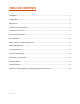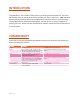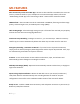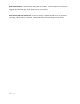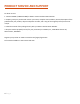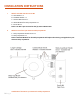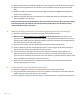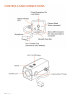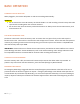How to Guide
10 | Page
BASIC OPERATION
POWERING ON THE DASH CAM
When plugged in, the camera will power on and start recording automatically.
WARNING!
• Do not remove the micro SD memory card while the M1 is on and recording. This will corrupt the video
clip that was recording when the card was removed.
• Do not insert the micro SD memory card while the M1 is on. Always insert the micro SD memory card
while the M1 is off.
THE MICRO SD MEMORY CARD
The device comes with a micro SD memory card. To remove the card, press firmly on the card to push it
further into the slot. There will be a click and the card will pop out on release. Extract the card and replace as
necessary by inserting a card into the slot and pressing until it locks in place. This camera is compatible with
micro SD memory cards up to 32GB.
IMPORTANT: Please make sure to format the micro SD memory card within the camera before use. Connect
to the M1 App, and select “Format SD Memory Card” under Camera Settings. Class 10 high endurance cards
from reputable brands are recommended for constant video recording with a dash cam.
CONTINUOUS LOOP RECORDING:
Once the memory card is full, the camera will continuously overwrite the oldest video clip recorded. To
protect a clip so that it will not be overwritten, press the Power/Emergency Record Button.
EMERGENCY RECORDING
An Emergency Recording is triggered when the Power/Emergency Record Button at the back of the unit is
pressed or when the G-Sensor registers an impact. Emergency Recordings create locked video clips that are
not overwritten by Continuous Loop Recording. To ensure that important video clip isn’t lost surrounding an
incident, adjacent video clips are locked if the incident happens within 30 seconds of the beginning or end of
a file.