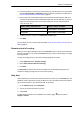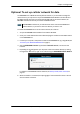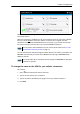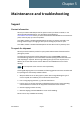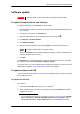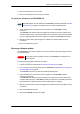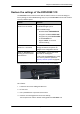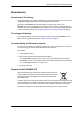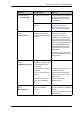User manual
Chapter 5: Maintenance and troubleshooting
98-143082-A Software update 68
3. Rename the file name to "tt3711a.tiif".
4. Remove the USB memory stick from the computer.
To upload the software to the EXPLORER 510
1. Insert the USB memory stick with the new software into the EXPLORER 510 USB
connector.
The EXPLORER 510 reads the software image from the USB memory stick and starts the
software update process. The Status LED flashes blue to indicate that the software update
process is ongoing. When the software update is completed, the EXPLORER 510 reboots.
2. Wait for the status LED to become green to indicate the software update process is
completed.
3. Remove the USB memory stick.
Recovery software update
If the EXPLORER 510 becomes inoperative, a recovery software update may bring it back into
an operational state.
To make a recovery software update, do as follows:
1. Prepare the USB stick as described in To prepare the USB stick on page 67.
2. Push the restore button while powering on the EXPLORER 510. See Restore the settings of
the EXPLORER 510 on page 69.
The EXPLORER 510 powers up and the two LEDs are flashing blue.
3. Insert the USB memory stick with the new software into the EXPLORER 510 USB
connector on the front.
The EXPLORER 510 reads the software image from the USB memory stick and starts the
software update process. The EXPLORER 510 reboots and when it is powered up the Status
LED flashes blue to indicate that the software update process is ongoing.
4. Wait for the status LED to become steady green to indicate the software update process is
completed.
5. Remove the USB memory stick.
6. Switch the EXPLORER 510 off and on again.
Note
The USB interface must be enabled in the EXPLORER 510 (default enabled). See USB
interface setup on page 41 for details on how to enable the USB interface.
Important
The recovery software update will reset your EXPLORER 510 configuration to
factory default!