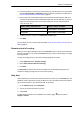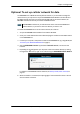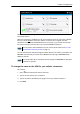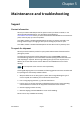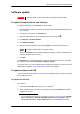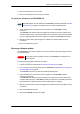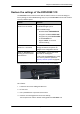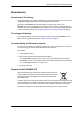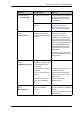User manual
Chapter 5: Maintenance and troubleshooting
98-143082-A Software update 67
Software update
To update software with the web interface
To update the software in the EXPLORER 510, do as follows:
1. Download the new software or acquire the software from Cobham SATCOM and save it on
your computer.
2. Connect your computer to the EXPLORER 510.
3. Open the web interface in your browser and enter the Control panel
.
4. Click Support > Update software.
5. Click Update software...
6. Browse to the new software version and click Open. The file has the extension “.tiif”.
When the EXPLORER 510 has finished updating the software, you get a message that the
software installation was successful.
7. Click OK.
The EXPLORER 510 now reboots and starts up with the new software version. You can check
the software version under Control panel > Support > About.
If, for some reason, you cannot upload software using the web interface, you can also use the
USB interface. For details, see To update software with USB on page 67.
To update software with USB
If the web interface is not available, you may also use the USB interface to update the software
from a USB memory stick.
To prepare the USB stick
Do as follows:
1. Download the EXPLORER 510 software to your computer.
1
2. Insert the USB memory stick into your computer and copy the EXPLORER 510 software
image file to the drive.
Important
Connect DC power to the terminal before starting the software update.
Note
The update procedure takes a couple of minutes.
1. You can download the software from the “Self Service Centre” at cobham.com, select SATCOM >
Service and Support > AVIATOR, EXPLORER, SAILOR Service and Support and then
24-7 Self Service Centre / Technical Downloads. Locate the EXPLORER 510 software.