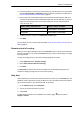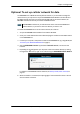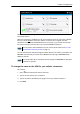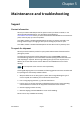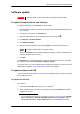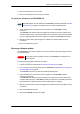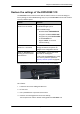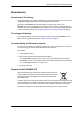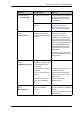User manual
Chapter 4: Configuration
98-143082-A Advanced settings 63
4. Enter the password. It can be up to 32 characters long. The characters 0-9, a-z and A-Z are
allowed. The password is mandatory and must match the password in the SMS. See To
activate a data connection with an SMS on page 24.
5. Enter at least one trusted mobile number from which the terminal accepts an SMS. If no
numbers are entered the feature is disabled automatically. Use the wild card * to accept a
range of trusted numbers. Leave out the prefix before the country code (example: for
“+45” write only “45”)
6. To add more phone numbers, click Add phone number again.
7. Click Save.
For information on how to send an activation SMS, see To activate a data connection with an
SMS on page 24.
Remote control of tracking
When you are using the tracking function of the EXPLORER 510, you can set up the terminal so
that the tracking server can access the EXPLORER 510 e.g. to start or stop tracking or to change
reporting intervals.
To allow the tracking server to control the tracking settings, do as follows:
1. Under Advanced, select Tracking settings.
2. Select Allow remote control of tracking.
3. Click Save.
The EXPLORER terminal will now accept commands from the specified tracking server, for
example to change reporting intervals or start/stop reporting.
Help desk
Under Help desk you can enter the contact information you want for your EXPLORER 510. The
Help desk contact information is empty by default. You must provide the contact information,
e.g. the phone number for your Airtime Provider. Do as follows:
1. In the Advanced page, select Help desk.
2. Type in the contact information you want.
3. select Save.
The Help desk information is now available from the About page (
(Control panel) >
Support > About).
Mobile number with wild card Mobile numbers accepted
+453955880* 4539558800 to 4539558809
+45395588* 4539558800 to 4539558899