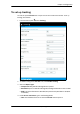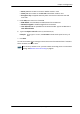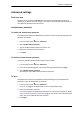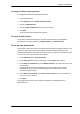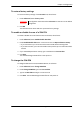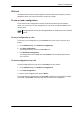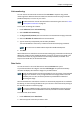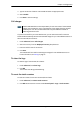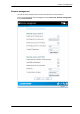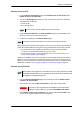User manual
Chapter 4: Configuration
98-143082-A Advanced settings 62
Remote access with IP
1. From the Remote management page, select Enable access to web server and/or
Enable access to AT commands.
2. Type in the Incoming port numbers to use for the web server and for AT commands.
The default port numbers are:
•web server: 80
• AT commands: 5454
3. Under Trusted IP addresses, click Add IP address and type in the IP address of the
device you want to give access to the terminal.
4. To add more IP addresses, click Add IP address again.
After preparing the terminal and activating the connection you can access the terminal from
one of the trusted IP addresses, using the incoming port defined in the Incoming port field.
• For information on how to prepare the terminal for remote activation of a data
connection, see the next section Remote access with SMS.
• For information on how to access the terminal, see To access the terminal from a
remote location (BGAN only) on page 23.
If Static IP is included in your airtime subscription, we recommend using this static public IP
address for the terminal in order to provide easy access to the terminal. To use the static IP
address, it must be included in your airtime subscription and you must set the APN source to
SIM default. For details, see To change the APN for a connection package on page 52.
Remote access with SMS
1. From the Remote management page, select whether you want to Enable remote
activation of data sessions.
2. Select whether you want an SMS confirmation for your data activation SMS.
3. Select Enable access to AT commands, if you want to enable the EXPLORER 510 to
receive AT commands via SMS for remote management.
Note
The port number must be available at your service provider.
Note
To be able to access the terminal you must have an active data connection.
Note
The terminal must be logged on to the satellite services to receive and accept an SMS.
If the SMS is considered too old or sent before the terminal has been switched on and
has logged on, the SMS will be ignored.
Important
If you want to receive an SMS with the IP address of the terminal after
sending an activation SMS, you must select Send SMS confirmation.