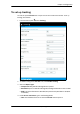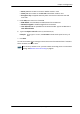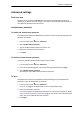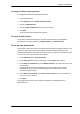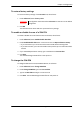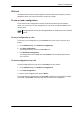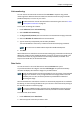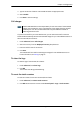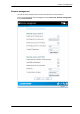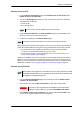User manual
Chapter 4: Configuration
98-143082-A Advanced settings 56
To change the administrator password
To change the administrator password, do as follows:
1. Log in as administrator
2. Under Advanced, select Change admin password.
3. Type in the Old password.
4. Type in the New password and retype it on the next line.
5. Click Save.
At the next login the new password is required.
To log out as administrator
If you have not entered anything for 30 minutes under Advanced, you are logged out
automatically. To log out manually, click Logout admin in the Advanced page.
To set up user permissions
You can allow or deny users access to certain functions and make these pages read-only. This is
useful if you want to protect the system against unintended changes. Study this screen
thoroughly and decide to which areas of the system you want to give non-administrator users
access. To set up the user permissions, do as follows:
1. Under Advanced, select User permissions.
2. Under Allow users to:, select the settings you want to allow users to access.
3. Under Allow AT commands on:, select WLAN interface if you want to allow the use of
AT commands.
AT commands are low-level commands used to control modems, in this case the
EXPLORER 510. They are typically used during service and maintenance or when
troubleshooting the terminal.
4. Under Allow user accounts:, select Service user account if you want to enable the
use of a service user account.
5. Click Save.
The settings without a check mark can only be viewed but not changed by the non-
administrator user.