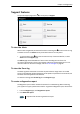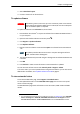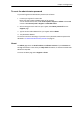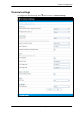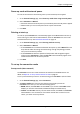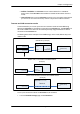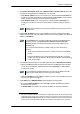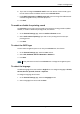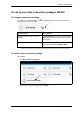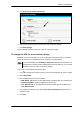User manual
Chapter 4: Configuration
98-143082-A Terminal settings 49
2. At Internet connection mode, select Modem mode or Router mode. Router mode
is the default setting and is recommended for most purposes.
• Select Router mode if one or more computers are connected and the EXPLORER 510
should act as a router. When Router mode is selected, the EXPLORER 510 uses the built-
in NAT module for making the necessary address translations.
• Select Modem mode if only one computer is connected, and the EXPLORER 510
should act as a modem, or more than one computer is connected using an external
router.
1
3. Under Local IP address, type in a new IP address if you want to change the Local IP
address of the terminal. This is the address used to access the web interface. The default IP
address is 192.168.0.1.
4. To enable automatic activation of your data connection, select Automatic activation.
•When you select automatic activation and connect to the WLAN interface, the data
connection is automatically established as soon as the EXPLORER 510 and its BGAN
connection are ready.
•When you disable automatic activation (default), you can control the data connection
manually from the startup page .
5. Under DHCP, select DHCP Enabled (recommended for most purposes).
•If you select DHCP Enabled, the terminal assigns dynamic IP addresses to devices
connected to the terminal.
•If disable DHCP, you need to set up a static IP address in the connected device.
1. Note that in modem mode the local IP address is assigned by the external network (see drawing
in the beginning of this section), so when the terminal is connected to the external network you
cannot access the web interface with the usual local IP address. When the external network
is disconnected, the local IP address falls back to the address mentioned in step 3. (next step).
Note
Do not connect more than one computer in Modem mode, unless you have an
external router.
Note
If the EXPLORER 510 is in modem mode and connected to the BGAN network
(see previous step), you cannot use this address to access the web
interface, because the network dynamically assigns the IP address for the
EXPLORER 510.
So to access the web interface in modem mode, you must do one of the
following:
• Access the web interface when there is no data connection on the BGAN
network
• Check the IP address of your connected equipment and add 1 to the last
number. This is the IP address to access the web interface. (See the drawing
in the previous page).
Note
You are charged for the data transferred. You may want to disable automatic
updates in your WLAN device to avoid unnecessary charges.