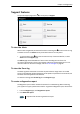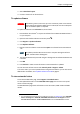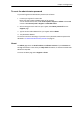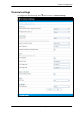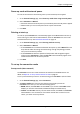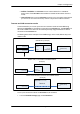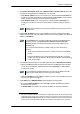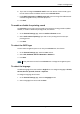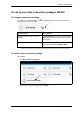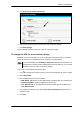User manual
Chapter 4: Configuration
98-143082-A Support features 44
3. Select Download report.
4. Choose a location for the file and save it.
To update software
To update the software in the EXPLORER 510, do as follows:
1. Download the new software
1
or acquire the software from Cobham SATCOM and save it
on your computer.
2. Open the web interface and enter the Control panel
.
3. Click Support > Update software.
4. Click Update software...
5. Browse to the new software version and click Open. The software file has the extension
“.tiif”.
6. The terminal reboots and you should now get a message that the software installation was
successful.
7. Click OK.
8. Press Ctrl+F5 to make sure the information in the web interface is updated.
You can check the software version under Control panel > Support > About.
If, for some reason, you cannot upload software using the web interface, you can also use the
USB interface. For details, see To update software with USB on page 67.
To view extended status
To see the Extended status page, select Support > Extended status.
To view updated information on the Extended status page, click the icon in the top left
corner to refresh the page.
The Extended Status page shows information such as IAI-2 status, IMSI number and IMEI
number.
Important
If the battery power is 25% or less you must connect DC power to the terminal
before starting the software update. Once connected, do not remove DC power
until the software update is completed.
1. You can download the software from the “Self Service Centre” at cobham.com, select SATCOM >
Service and Support > AVIATOR, EXPLORER, SAILOR Service and Support and then
24-7 Self Service Centre / Technical Downloads. Locate the EXPLORER 510 software.
Note
The update procedure takes some minutes to complete. During the software
update, the Status LED is flashing blue.