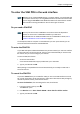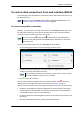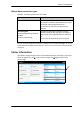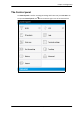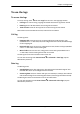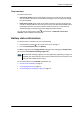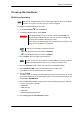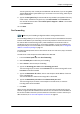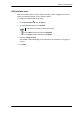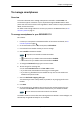User manual
Chapter 4: Configuration
98-143082-A To manage smartphones 42
To manage smartphones
Overview
This section describes how to manage smartphones connected to the EXPLORER 510.
The terminal supports connection of up to 16 phones through the WLAN interface. Each
phone must have a local number in the range 0501 to 0516 as well as a unique password. For
details, see the next section.
For details on SIP settings and how to connect your phone to the WLAN interface, see To
connect a phone on page 15.
To manage smartphones in your EXPLORER 510
Do as follows:
1. Connect your smartphone to the WLAN interface of the terminal. For details, see To
connect a phone on page 15.
2. In the web interface, select
(Control panel) > IP handsets.
3. Click the tile for the handset number you want to manage.
4. Select Enable to enable the handset.
•
on the tile for your handset means the handset is disabled.
•
on the tile for your handset means the handset is enabled.
5. To change the Password, simply type in the new number.
6. Set the call type for incoming calls.
You can select Standard voice or 3.1 kHz audio or both.
• If you select both, the handset will react (ring) on incoming calls.
• If you select e.g. Standard voice, the handset will only react on calls made to the
Standard voice phone number.
7. Select the Preferred outgoing call type.
The selected type will be used by default, if possible, for any outgoing call from this
handset.
8. Click Save.
9. In the smartphone or IP handset, enter the local number and the password you just
entered in the EXPLORER 510. See the documentation for your handset for details.
The handset remains in the list after disconnecting. When the handset is connected again, it is
automatically recognized and ready for use, if enabled.
Note
It may take some seconds to enable the handset.
Note
The user name is also the local number for the handset.