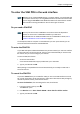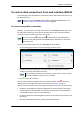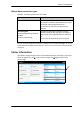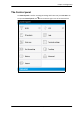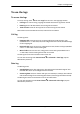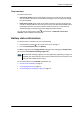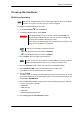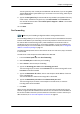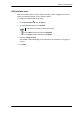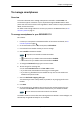User manual
Chapter 4: Configuration
98-143082-A To set up the interfaces 40
The encryption key must normally be a hexadecimal code. However, if you are using WPA-
TKIP or WPA2-AES encryption (default) you can choose to use a text string, which may be
easier to memorize.
9. Type in the Encryption key for the selected Security standard (not applicable if security
mode = None). The default encryption key is the serial number of the EXPLORER 510.
You can find the serial number under Control panel > Support > About or on the label
on the EXPLORER 510.
10. Click Save.
Port forwarding
Port forwarding enables you to set up a server connected to the terminal while the terminal is
in Router mode. Without port forwarding it would not be possible to contact the server from
the Internet. We recommend using a static public IP address for the terminal in order to
provide easy access to the terminal. To use the static IP address, it must be included in your
subscription and you must set the APN source to SIM default. For details, see To change the
APN for a connection package on page 52.
The following example shows how to allow Internet access to a mail server (smtp) connected
to the terminal.
The mail server in this example has the IP address 192.168.0.100.
1. From the Control panel
, select Port forwarding.
2. Select Forward port to add a new port forwarding.
3. Select Active to activate the port forwarding.
4. Type in the Incoming port start and the Incoming port end.
This is the range of port numbers on the EXPLORER 510 for which incoming traffic to the
EXPLORER 510 will be forwarded.
5. Type in the Destination IP address, which in this example is the IP address of the mail
server: 192.168.0.100.
This is the IP address to which the incoming traffic is forwarded.
6. Type in the Destination port start and the Destination port end.
This is the range of port numbers, in this example on the mail server, to which the
incoming traffic will be forwarded.
7. Click Save.
When you have activated a data connection, you can now access the mail server from the
Internet, using the external IP address of the terminal. You can see the external IP address in
the tile with the data connection you have started. For information on how to activate your
data connection, see To start and stop data connections on page 34.
Note
Make the port forwarding configuration before starting the data session.