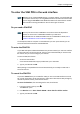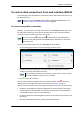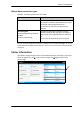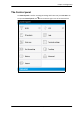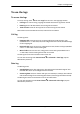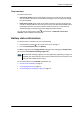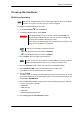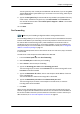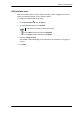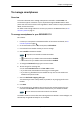User manual
Chapter 4: Configuration
98-143082-A To set up the interfaces 39
To set up the interfaces
WLAN interface setup
To configure the WLAN interface, do as follows:
1. In the Control panel
, click the WLAN tile.
2. To enable the WLAN interface, select Enable.
•
on the WLAN tile means the interface is disabled.
•
on the WLAN tile means the interface is enabled.
3. Next to Region, select the region you are located in.
4. Select the Channel number used for communication on the WLAN interface.
5. Select Broadcast SSID to show your WLAN access point to other users.
If you clear the box, your WLAN access point is hidden.
6. Type in the SSID.
The SSID is a max. 32 character text identifying the wireless local area network. All wireless
devices on a WLAN must use the same SSID in order to communicate with each other. The
default SSID is EXPLORER510.
7. Select the Security standard. You may select one of the following encryption standards:
• None (no encryption is applied)
• WEP-40/64
•WEP-104/128
•WPA-TKIP
• WPA2-AES (selected by default)
8. Next to Key type, select Hexadecimal or Text.
Note
The Internet settings entered in the Terminal settings page also apply for the WLAN
interface. See Internet and LAN connection modes on page 48.
Important
If you disable WLAN you may not be able to access the EXPLORER 510.
Before disabling the WLAN interface, make sure you have a working LAN
connection with the USB to LAN Converter Cable.
You can restore the WLAN settings with the Restore button, see Restore the
settings of the EXPLORER 510 on page 69.
Note
It may take some seconds to enable the interface.
Note
In some countries, the use of WLAN is not allowed. Before continuing, make sure
WLAN is allowed and licensed in the country where you intend to use it.