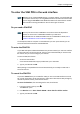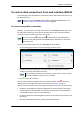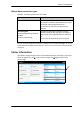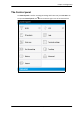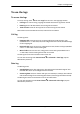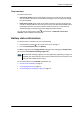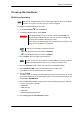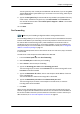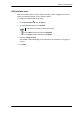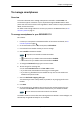User manual
Chapter 4: Configuration
98-143082-A To control data connections from web interface (BGAN) 34
To control data connections from web interface (BGAN)
The startup page of the web interface is used to start and stop data connections and to set up
the data connections.
To start and stop data connections
By default, you must activate your data connection from the EXPLORER Connect app or from
the web interface before you can access the Internet. However, you can enable automatic
activation of a data connection. See step 4. on page 49.
To start and stop data connections on your EXPLORER 510, do as follows:
1. In the opening page, locate the connection package you want to start.
2. Click
to start the connection. If more connections are included in the connection
package, this will start all included connections.
3. Click
to stop the connection.
If the connection fails, the connection tile shows a red exclamation mark
and an error
message. The error message is also shown in the data log, see Data log on page 37.
When a connection is active, the icon turns green and the tile for the active connection shows:
• IP address: The IP address that has been assigned by the service provider to this session.
• Transferred data: For Standard data, the tile shows the total amount of transmitted and
received data since the connection was established.
• Connection duration: For Streaming data, the tile shows the total time the connection has
been active.
• Bit rate: For Streaming connections, the tile shows the fixed bit rate.
Note
If you are using the EXPLORER Cellular Modem instead of the BGAN network, see
Optional: To set up cellular network for data on page 64.
Note
The icons for starting and stopping connections are only displayed if the
terminal is ready and registered on the BGAN network. Otherwise you cannot start
data connections.
Note
Once a Streaming connection is started, the connection will run until you stop it.
You will be charged for the time you are connected.