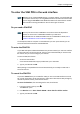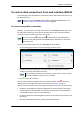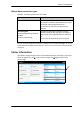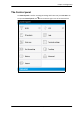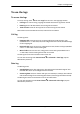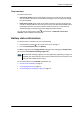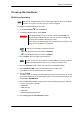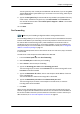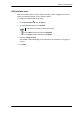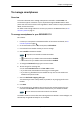User manual
Chapter 4: Configuration
98-143082-A To enter the SIM PIN in the web interface 33
To enter the SIM PIN in the web interface
Do you need a SIM PIN?
If a smartphone, tablet or computer is connected when you start up the terminal, you can
access the web interface and enter the SIM PIN here.
To enter the SIM PIN
If your SIM card requires a PIN and the PIN has not yet been entered, you must enter it before
you can make calls or access the Internet. Until you have entered the PIN you cannot access
the network, but you can still configure your terminal.
To enter the PIN, do as follows:
1. Access the web interface.
If the terminal needs a PIN, a popup window tells you to enter PIN.
2. Type in your PIN and click OK.
When pointing is completed and the correct PIN is entered, you are ready to make calls or
access the Internet.
To cancel the SIM PIN
If you select Cancel when you are asked for a PIN, you can use the web interface as normal,
but you will not be able to access the network to make calls or data sessions. Only emergency
calls will be possible, and only if the network allows it.
To enter the PIN later, after cancelling the first time, do as follows:
1. From the icon bar at the top, click
.
The Alerts list opens.
2. Click Resolve next to Enter PIN for BGAN or Enter PIN for cellular modem.
3. Type in your PIN and click OK.
Note
Whether you are using the BGAN network or a cellular network, you need a SIM card
to access the network. If you are using BGAN, the SIM is inserted in the terminal and if
you are using the EXPLORER Cellular Modem the SIM card is inserted in the modem.
The method for entering the PIN is the same for both types of network.
Note
You may not have to enter a SIM PIN to access the terminal. This depends on
whether or not the use of a SIM PIN is enabled on your SIM card.
The administrator can enable and disable the use of a SIM PIN. For details, see To
enable or disable the use of a SIM PIN on page 57.