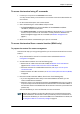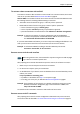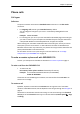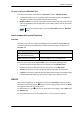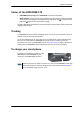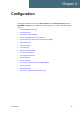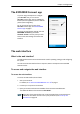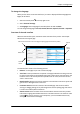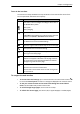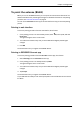User manual
Chapter 4: Configuration
98-143082-A The web interface 31
Icons in the icon bars
The icon bars are always available at the top and bottom of the web interface. Some of the
icons are permanent while others are temporary.
To navigate the web interface
• To access status and settings, tap or click the relevant icon in the icon bar or select
?
to access the Control panel. The status or settings are displayed in the contents section.
• To see your current location and to move back through the Control Panel
menu, use the breadcrumbs just below the icon bar.
• To scroll through longer pages, use the scroll bar or swipe.
• To refresh the current page, press Ctrl+F5 (PC) or Apple+R (Apple) or Cmd+R (Apple).
Icon Explanation
Power status. The icon changes according to status. Click to
see detailed battery status.
Battery level
Battery charging
Signal level of the external network (BGAN or cellular).
If EXPLORER Cellular Modem is connected, click to select the
network to use (BGAN or EXPLORER Cellular Modem).
WLAN interface. Bright when WLAN is enabled, greyed when
it is disabled. Click to access WLAN settings.
Help. Click to get context-sensitive help for the current page.
Control panel. Click to access the settings.
Startup page where you can start and stop data connections.
Click to go to the startup page.
Status. If the screen is not large enough to show the status
field, this icon appears at the bottom of the page. Click the
icon to see status of the terminal and satellite connection.
Click again to go exit the status page.
An alert is active.
Click the icon to see a list of active alerts.
Note that this icon will remain in the icon bar as long as the
alert is still active.