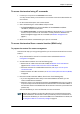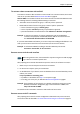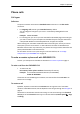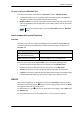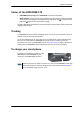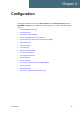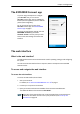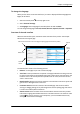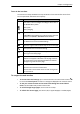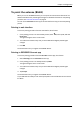User manual
Chapter 4: Configuration
98-143082-A The web interface 30
To change the language
When you have access to the web interface, if you want to display a different language than
English, do as follows:
1. Select the Control panel
in the top-right corner.
2. Select Terminal settings.
3. At Language, select a language from the drop-down list and click Save.
You can change the language to French, German, Russian, Spanish, Chinese or Japanese.
Overview of the web interface
When the web interface opens, the title bar shows the name of the product. The example
below shows the Support page.
The web interface consists of the following sections.
• Name of current page. Tap or click to refresh the page.
• Icon bars at the top and bottom are present on all pages and hold icons that give access
to status such as battery level and signal level as well as active alerts, when relevant. It also
holds the icon for the Control panel. For explanations of the icons, see the next section,
Icons in the icon bars.
• Breadcrumbs right below the icon bar show the current location in the menu system and
gives access to the higher levels in the menu.
• Contents section shows the contents of the selected page. This section is used for
viewing or changing settings, or for performing actions. On the opening page, this section
is used to start and stop data connections.
• Status section shows the status of the terminal and the network connection, position
information, ongoing calls and data sessions etc. The Status section is not shown on small
screens. If the screen is small (e.g. on a smartphone), you can show/hide the status by
clicking
at the bottom of the page.
Icon bar
Breadcrumbs
Title bar with name and icon of current page (on opening page: the name of the product)
Status
section
Icon bar
Contents
section