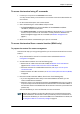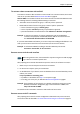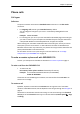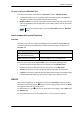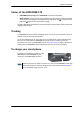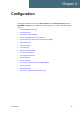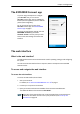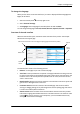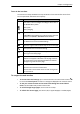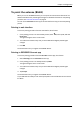User manual
Chapter 4: Configuration
98-143082-A The EXPLORER Connect app 29
The EXPLORER Connect app
If you are using a smartphone to configure
your EXPLORER 510, you can use the
EXPLORER Connect app, which is available for
iPhone (from the Apple Store) and for Android
phones (from Google Play).
For an overview of the functions of the
EXPLORER Connect app, see The EXPLORER
Connect app on page 6.
To access the configuration settings, start the
EXPLORER Connect app and select
Terminal Access. From this point you have
access to the same settings as from the web
interface.
The web interface
What is the web interface?
The web interface is built into the terminal and is used for operating, setting up and configuring
the system.
You can access the web interface from a computer, tablet or smartphone with a standard
Internet browser.
To access and navigate the web interface
To access the web interface
To access the web interface, do as follows:
1. Start up the terminal.
For details, see To switch the EXPLORER 510 on or off on page 7.
2. Connect your computer to the terminal.
3. Open your browser and enter the IP address of the terminal in the address bar.
The default IP address of the terminal is 192.168.0.1.
Note
Some parts of the web interface may not be accessible if the user permissions are
limited. For information on how to set up user permissions, see To set up user
permissions on page 56.