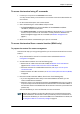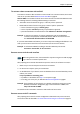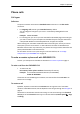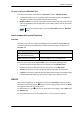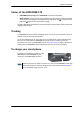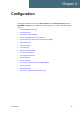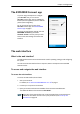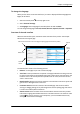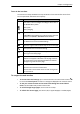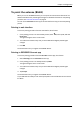User manual
Chapter 3: Operation
98-143082-A Data connection 24
To activate a data connection with an SMS
To be able to activate a data connection on the terminal from a remote location, the terminal
must be set up as described in Remote access with SMS on page 62.
Send an SMS to the mobile number of the terminal. The text in the activation SMS must have
the following format for activating and deactivating a connection:
• ACTIVATE <name of network user group >:<name of profile> <password>
• DEACTIVATE <name of network user group>:<name of profile> <password>
• <name of network user group>: default group
•<name of profile> standard (presently, only standard is supported)
• <password> Defined in the web interface under Advanced > Remote management.
Example: To activate a connection for remote management with the standard data
connection and password=1234567890, send an SMS to the terminal with the
text: ACTIVATE default:standard 1234567890
If you have selected SMS confirmation, you receive a response including the IP address to use
when you access the terminal from a remote location (see the next two sections).
Example: A confirmation SMS after sending an activation SMS may look like this:
Activation: Succeeded,. IP 161.30.181.31
Remote access with the web interface
After preparing the terminal as described in the previous sections, do as follows to access it:
1. Make sure your remote computer has access to the Internet.
2. On the remote computer, open your web browser.
3. In the address bar of your browser, enter the IP address of the terminal followed by a colon
and the port number
http://<ip address>:<incoming port>.
• <ip address> is the address from step 3. in the previous page
• <incoming port> is the port you defined in Remote management on page 61
Example: If the IP address of the terminal is 161.30.180.12 and the incoming port number
defined in the Remote management page in the web interface is 8080, enter
http://161.30.180.12:8080.
You should now be connected to the built-in web interface of the terminal.
Remote access with AT commands
After preparing the terminal for remote management as described in the previous sections,
access the terminal as described in To access the terminal using AT commands on page 23.
Note
When using remote access, the web interface may take a long time to load the pages
if your Internet connection speed is slow.