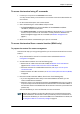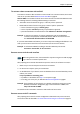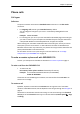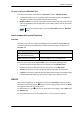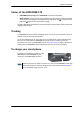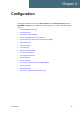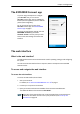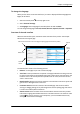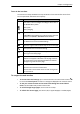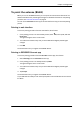User manual
Chapter 3: Operation
98-143082-A Data connection 23
To access the terminal using AT commands
1. Connect your computer to the EXPLORER 510 terminal.
You may connect directly to the terminal or use a remote connection as described in the
next sections.
2. On the connected computer, start a Telnet session.
3. Select TCP/IP and type in the IP address and port number.
•For local connection, use the local IP address of the EXPLORER 510 (default
192.168.0.1) and port number 5454.
•For remote connection, use the external IP address of the terminal (step 3. in the next
section). The port number for AT commands is normally 5454 but is defined in the
Remote management page under AT commands (see Remote management on
page 61).
4. When the connection is established, type in your AT commands.
To access the terminal from a remote location (BGAN only)
To prepare the terminal for remote management
There are three steps you must go through before you can access the terminal from a remote
location:
1. Set up the terminal for control from a remote location as described in Remote
management on page 61.
2. Activate a data connection in one of the following ways:
• Remote start of a data connection with an SMS, see Remote access with SMS on
page 62 and To activate a data connection with an SMS below.
• Automatic activation of a Standard data connection, see step 4. in To set up the
connection mode.
• Manual activation of a data connection, see To start and stop data connections (BGAN)
on page 20.
3. Note the terminal’s external IP address, found in one of the following ways:
• If you are using SMS activation and you have selected SMS confirmation, you will
receive an SMS with the IP address.
• Otherwise, connect your smartphone and start the EXPLORER Connect app or connect a
computer locally to the terminal and start the web interface. The external IP address of
the terminal is shown in the Dashboard in the tile with the connection you started in the
previous step.
This is the IP address you must use afterwards to access the terminal.
Note
If Static IP is included in your airtime subscription, we recommend using this static
public IP address for the terminal in order to provide easy access to the terminal. To
use the static IP address, you must set the APN source to SIM default. For details, see
To change the APN for a connection package on page 52.