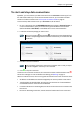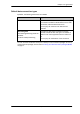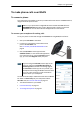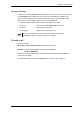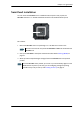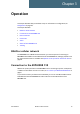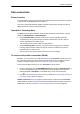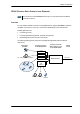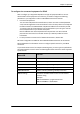User manual
Chapter 2: To get started
98-143082-A To start and stop data connections 13
To start and stop data connections
By default, you must activate your data connection from the EXPLORER Connect app or from
the web interface before you can access the Internet. However, you can enable automatic
activation of a data connection. See To set up the connection mode on page 47.
To start and stop data connections on your EXPLORER 510, do as follows:
1. On your smartphone, start the EXPLORER Connect app and select Terminal access, or
on the connected device, open your browser and type the IP address of the terminal
(default IP address: 192.168.0.1) in the address bar to access the web interface.
2. Locate the connection package you want to start.
3. Click
to start the connection.
4. Click
to stop the connection.
If there is an error with the connection, the connection tile shows a red exclamation mark
and an error message. You can see details in the data log, see Data log on page 37.
When a connection is active, the icon turns green and the tile for the active connection shows:
• IP address: The IP address that has been assigned by the service provider to this session.
• Transferred data: For Standard data, the tile shows the total amount of transmitted and
received data since the connection was established.
• Connection duration: For Streaming data, the tile shows the total time the connection has
been active.
• Bit rate: For Streaming connections, the tile shows the fixed bit rate for the connection.
Note
The icons for starting and stopping connections are only displayed if the
terminal is ready and registered on the network. Otherwise you cannot start data
connections.
Note
Once a Streaming connection is started, the connection will run until you stop it.
You will be charged for the time you are connected.