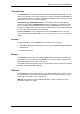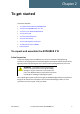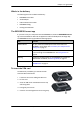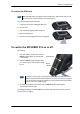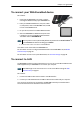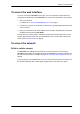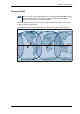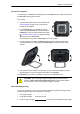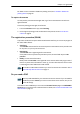User manual
Chapter 2: To get started
98-143082-A To access the network 12
For details on how to enable or disable the pointing sound, see To enable or disable the
pointing sound on page 50.
To repoint the antenna
You may need to point the antenna again later, e.g. if the terminal has been moved or the
signal is blocked.
To start the pointing process again, do as follows:
1. From the EXPLORER Connect app, select Pointing.
2. Go through the pointing process as described in the previous section To access the
network on page 9.
The registration procedure (BGAN)
If you have connected a computer and accessed the web interface, you can see the progress in
the status field as follows:
• Searching:
The EXPLORER 510 searches for the network operator. Note that the search procedure can
be very short, so you may not see this text.
• Registering:
The EXPLORER 510 is registering itself on the network.
If the position has not yet been acquired at this point, the status field may show No
position.
• Ready (or other status information):
Ready means the EXPLORER 510 is registered on the network and is ready to go online. If
there is any other status information to show, e.g. if a call or data session is active or there
is a warning, the status field will show that instead.
Do you need a PIN?
To be able to enter a SIM PIN you must enter the Terminal Access page in the EXPLORER
Connect app or access the built-in web interface. For details, see To enter the SIM PIN in the
web interface on page 33.
Note
To be able to make a data connection you must first activate the connection. See To
start and stop data connections on page 13.
Note
You may need a SIM PIN for your terminal to access the network. If you are asked for
a PIN and you select Cancel, you cannot communicate on the network, but you can
access all settings.