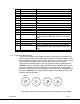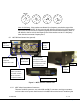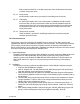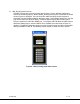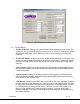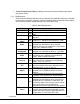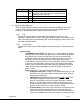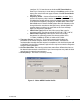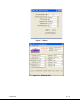User`s manual
100-M0056X2B 14 of 28
www.cobham.com/gms
BNC connector marked “Pb” is the blue component minus the luminance information
used with Component Video.
6.2.1.4 Power Switch
An LED indicator rocker switch is provided for controlling power to the unit.
6.2.1.5 LCD Display
An optional LCD display with a front control panel is available for the inline camera
mount unit. Many of the control functions which are normally handled through the
software interface and a PC can now be accessed directly with the front control panel
and displayed on the LCD such as changing frequencies, checking video lock status
among many others.
6.2.1.6 SDI/ASI Input (optional)
A BNC connector is provided for Serial Digital Interface or Asynchronous Digital
Interface input data streams.
7.0 Software Overview
Configuration, control and monitoring of the MDT-B unit are done by using GMS’ optional (sold
separately) MS Windows-based MDL_B Configurator software program. This Graphical User Interface
(GUI) program provides the end user with a straightforward way to interface with the MDT-B unit.
During normal operation, once a MDL-B link is established, the MDL_B Configurator GUI does not need
to be active and can be disconnected from the MDT-B unit.
7.1 System Requirements
The MDL_B Configurator program has been developed and tested on Windows 2000, Windows XP
and Windows NT. Although the MDL_B Configurator program may work properly on other
operating systems, only the Windows 2000, Windows XP and Windows NT environments have
been used at GMS and no support or assistance can be provided concerning other operating
systems.
7.2 Installation
The following instructions outline the installation process for the MDL_B Configurator program:
1. Insert provided CD-ROM into computer.
2. Click on ‘setup.exe’ file. This will launch the GMS_MDL Setup program and several initial
setup files will begin to be copied onto the computer.
3. After the initial setup files are copied over, the GMS_MDL Setup program will prompt the
user to close any applications that are running. Once all other programs are exited, click on
the ‘OK’ button.
4. The GMS_MDL Setup program will prompt the user to click on the ‘computer icon’ button
to begin installation. If desired, the user can change the destination directory from the
default. Click on the ‘computer icon’ button.
5. The GMS_MDL Setup program will then prompt the user to ‘Choose Program Group’. If
desired, the user can change the program group from the default. Click on the ‘Continue’
button.
6. After quickly installing the MDL Configurator program, the GMS_MDL Setup program will
put up a window indicating that setup was completed successfully. Click ‘OK’.