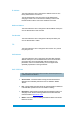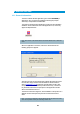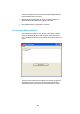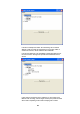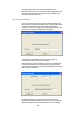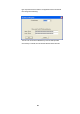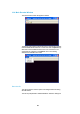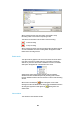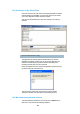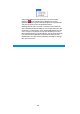User's Manual
Table Of Contents
- Cables and Connections
- Video and Audio
- DC Power
- Antennas
- Control Cable
- Installation Notes
- Connections
- Square down-converter
- New Style Barrel down-converter
- Diversity, Antenna Positioning and Use of Down Converters
- Video Output Connection
- Audio Connection
- DC Power
- Control Cable
- Data Connection
- Installation Notes
- Applying power to the Solo Receiver
- Applying power to the transmitter
- Switch On RF on the transmitter
- Changing Configuration
- Standby
- Diagnostic On Screen Display
- Using the OSD as a Set-up / Diagnostic Tool
- Using the transmitter Range Mode Button
- Using the SOLBAT
- Charging the SOLBAT
- Connections
- Amplifier Connection
- DC Power and Control Cable
- Antennas
- Installation Notes
- Connections
- RF Connection
- DC Power
- Antennas
- Installation Notes
- Output Frequency (MHz)
- Bandwidth Mode
- Audio
- Default Transmit Mode
- Scrambling
- File Options
- Advanced TX Controller Window
- Output Frequency (MHz)
- Modulation Bandwidth
- Modulation Output
- Narrow Band FEC
- Narrow Band Guard Interval
- Narrow Band Modulation
- DVB-T Service Name
- DVB-T FEC
- DVB-T Guard Interval
- DVB-T Modulation
- Output Attenuation
- Video Input
- MPEG Mode
- MPEG2 GOP Length
- MPEG4 Encoding Mode
- MPEG4 Frame Rate
- Video Bitrate
- Horizontal resolution
- Audio Encoder
- Audio Input Level
- Unit Name
- Sleep Mode
- Data
- Data Baud Rate
- Chaining Input
- Chain Number
- Current Config
- Scrambling
- Video Locked (Status Only)
- Software Version (Status Only)
- FPGA Version (Status Only)
- Serial Number (Status Only)
- Chaining (Status Only)
- Options
- File
- Bandwidth Mode (Narrowband or DVB-T)
- Input Frequency (MHz)
- Service Name
- Descrambling
- File Options
- Advanced RX Controller Window
- Narrowband / DVB-T
- Input Frequency
- Down converter LO
- Down converter LO side
- OFDM Bandwidth
- OFDM Guard Interval
- OFDM Mode (Status Only)
- OFDM FEC (Status Only)
- Input SNR (Status Only)
- BER Pre Viterbi (Status Only)
- BER Post Viterbi (Status Only)
- Input Level (Status Only)
- Demod Lock Status (Status Only)
- Data
- Data Baud Rate (Status Only)
- Input Line Standard (Status Only)
- Power Up Line Standard
- NTSC Mode
- Blue Screen on Fail
- Unit Name
- Descrambling
- Decoder Lock Status (Status Only)
- Current Config
- Serial Number (Status Only)
- Software Version (Status Only)
- FPGA Version (Status Only)
- Chaining
- Options
- File
- IP Address
- Multicast Address
- Port Number
- TTL
- SAP Address
- SAP / SDP Data
- Record to file
- Enable audio
- Close window
- Signal Level Descriptions
- Signal Quality Descriptions
- Starting a Scan
- Setting the Scan Range
- Quick Scanning Stage
- Service Scanning Stage
- Completed Scan
- Front Panel Control
- Control Commands
- Original OSD Mode
- OSD Timeout
7
0
These options relate to the main application icon, which normally
appears as
and an optional logo. By default there is no logo
presented. The user may select a bitmap to appear as a logo below the
“Play from file” button on the main application window.
Selecting either the “Set icon source” or “Set logo source” options will
open a standard Windows file dialog box. For icon files, this is set to filter
for files with a .ico file extension. These are standard Windows icon files.
A 32 x 32 pixel icon is expected. For logo files, the dialog box is set to
filter for bitmap files with a .bmp file extension. The size of the bitmap file
is not important as the application will automatically make it fit to the
available space. The logo size can be altered by selecting the “Set logo
size” option in the menu.